Hover a mouse pointer over Allocations.
Drop
down to Allocations, then
select Rental Equipment
Allocation to open the Rental Equipment Allocation screen.
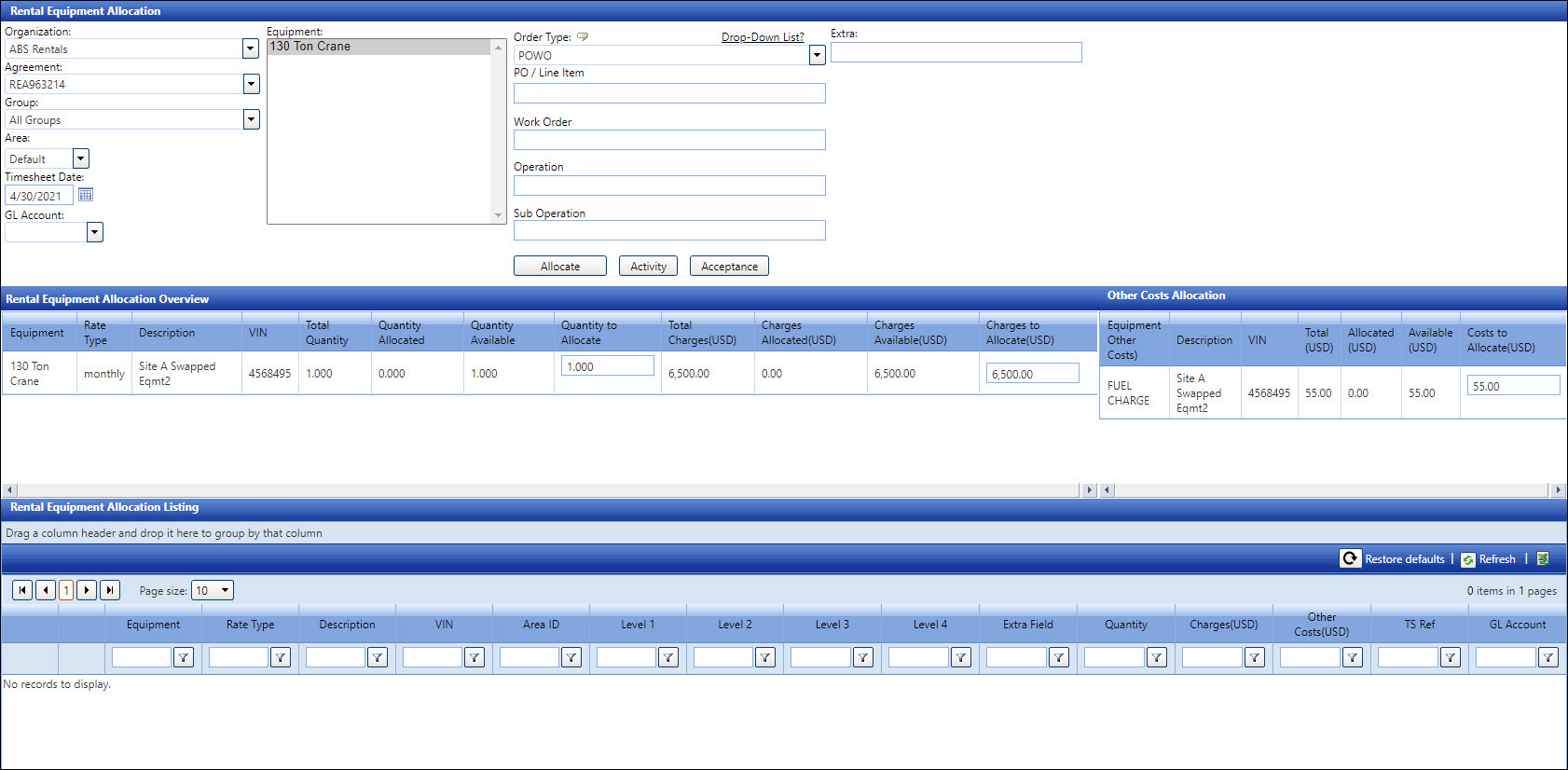
Select a rental equipment company from the Organization drop-down list.
Select a rental equipment agreement from the Agreement drop-down list.
Select a rental equipment group from the Group drop-down list.
Enter a timesheet date into the Timesheet Date text box
Select an equipment type from the Equipment list box.
The cost objects are displayed as text boxes by default. Before continuing with the allocations, click the Drop Down List? link to enable the cost objects as drop-down lists. Otherwise, proceed to the next step.
Select an order type from the Order Type drop-down list.
Enter the cost object information into the appropriate text boxes.
Enter additional information, up to 50 characters, into the Extra text box or leave the text box empty.
Select an area ID and GL account from the Area and GL Account drop-down lists, if applicable.
From the Rental Equipment Allocation Overview grid, enter a number of quantity into the Quantity to Allocate text box.
From the Other Costs Allocation grid, enter an cost amount into the Cost to Allocate text box.
Click the Allocate button to allocate and display the allocated rental equipment in the Allocation Detail grid.