Click the Calendar icon
![]() to open the Calendar pop-up box.
to open the Calendar pop-up box.
The current month and year are displayed on the calendar header.
Click the month/year on the calendar header to open a pop-up menu,
displaying abbreviated months and years. Today,
OK, and Cancel
buttons display at the bottom of the pop-up menu.
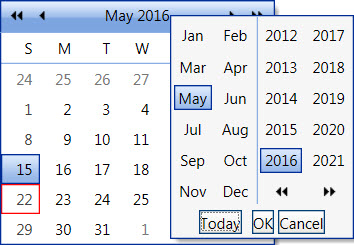
From the pop-up menu:
Select a month and/or a year to highlight them. Click the OK button. The pop-up menu closes and the selected month and/or year are displayed on the Calendar pop-up box.
Click the Today button to close the pop-up menu and return to the Calendar pop-up box, displaying the current date in the red square.
Click the Cancel button to close the pop-up menu and return to return to the Calendar pop up box without saving the changes.
click the Previous Three Months icon
 to jump backward three months.
to jump backward three months.Click the Previous Month icon
 to move backward a month.
to move backward a month.Click the Next Month icon
 to move forward a month.
to move forward a month.Click the Next Three Months icon
 to jump forward three months
to jump forward three months
From the Calendar pop-up box, click a number on the calendar to select a date. If a selected date is on the current month, today's date appears in the red square.
Click anywhere on the background to close the Calendar pop-up box.