From the Labor Hours screen, select a labor resource from the Labor Listing to highlight the line item.
Click the In/Out link to open the Resource In/Out screen, displaying the selected labor resource's event in the IN/OUTs Details grid.
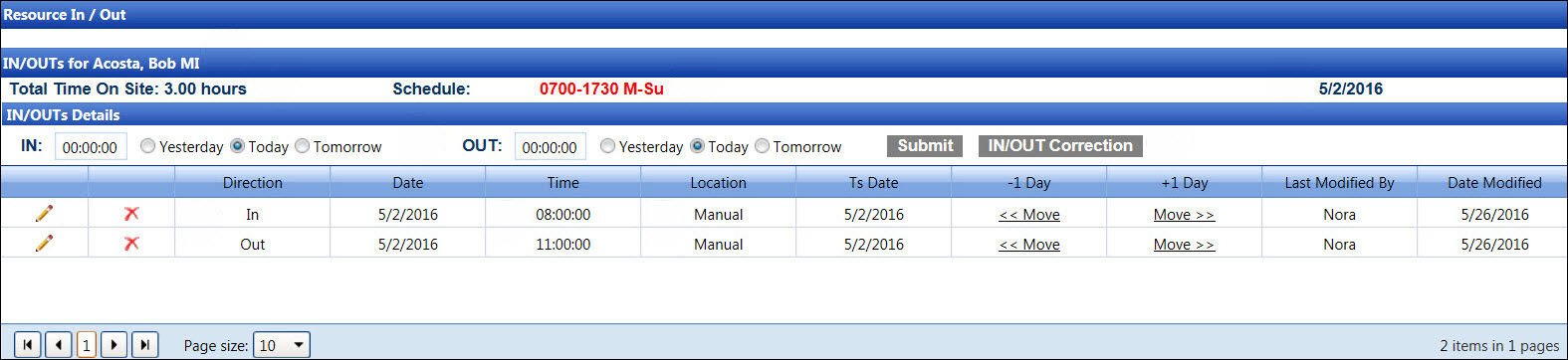
Click the Activity menu link to return to the Labor Hours screen.
Refer to the Resource Event for more information on the In/Out time.
If a date range is selected, follow the instructions listed below.
From the Labor Hours screen, click the Expand icon, next to the labor resource's name, to open the event listing.
Select an event from the expanded listing to highlight the line item.
Click In/Out link to open the Resource In/Out screen, displaying the selected labor resource's event in the IN/OUTs Details grid.
Click the Activity menu link to return to the Labor Hours screen.
Refer to the Resource Event for more information on the In/Out time.