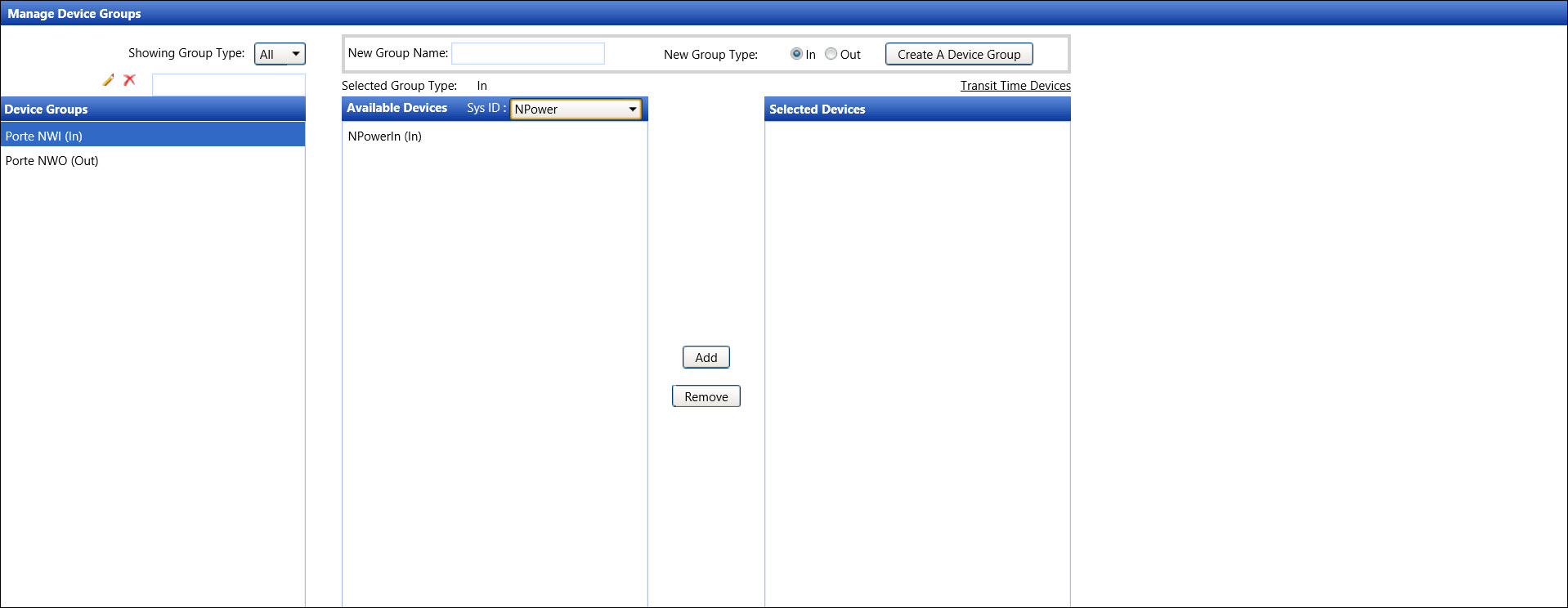Manage Device Groups
Kiosk related events will require Kiosk IDs (Device IDs) to be separated
into two different IN and OUT device types and to be tagged with their
Device Group name. Devices can be on their own or belong to a single group
at a time. Devices within the same group have to match by direction (IN
or OUT). The device groups functionality for transit times does not apply
to N (neutral) devices.
Once the Transit Time Device Groups are set up, refer to Transit Time Devices for more information.
Open the Manage Device Groups screen
Hover a mouse pointer over the Settings
menu on the menu bar to display its drop-down menu.
Slide a mouse pointer over the Configuration
option then Access Control
to display its menu.
Click Transit Time Devices
to open the Transit Time Devices screen.
From the Transit Time Devices screen, select Manage
Device Groups to open the Manage Device Groups screen.
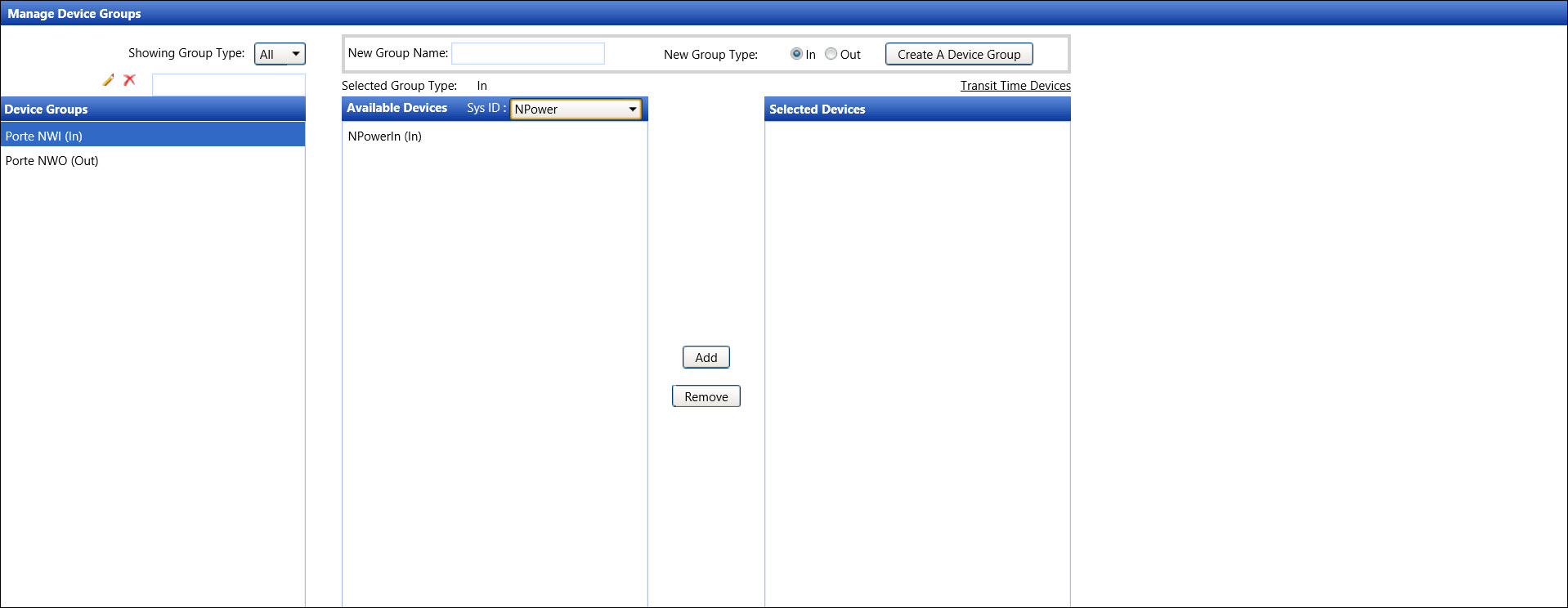
View a group type
Select All, In,
or Out option from the Showing Group Type drop-down list.
The selected device groups with the selected direction are displayed
in the Device Groups list box.
Add a new device group
Enter a new device group name into the New
Group Name text box.
From the New Group Type, select the IN
button to assign this new device group an IN direction. Otherwise,
select the OUT button to assign
this device an OUT direction.
Click the Create A Device Group
button to save and display the new device group in the Device Group
list box. The IN or OUT direction is displayed next to the new device
group name.
Edit a device group name
Select a device group from the Device
Groups list box.
Enter a new device group name into the text box located above
the Device Groups list box.
Click the Edit icon.
The message appears, "Device Group Name change successfully."
The new device group name displays in the Device Groups list
box.
Delete a device group
Select a device group from the Device
Groups list box.
Click the Delete icon
located above the Device Groups list box. The delete confirmation
dialog box opens.
Click OK to delete the
selected device group.
Add the devices to a device group
Select a device group from the Device
Groups list box.
Select a sys ID from the Sys
ID drop-down list. The devices are displayed in the Available
Devices list box.
Select one or more devices from the Available
Devices list box.
Click the Add button
to add the selected devices to the selected device group and transfer
the selected devices to the Selected Devices list box.
Remove the devices from a device group
Select a device group from the Device
Groups list box. The devices are displayed in the Selected
Devices list box.
Select one or more devices from the Selected
Devices list box.
Click the Remove button
to remove the selected devices from the selected device group and
transfer the selected devices back to the Available Devices list box.
Related
Topic
Transit
Time Devices