Hover a mouse pointer over the Settings menu link on the menu bar to display its drop-down menu.
Slide a mouse pointer over the Unit Price option to display its menu.
Click Man Hours to open
the Man Hours screen.
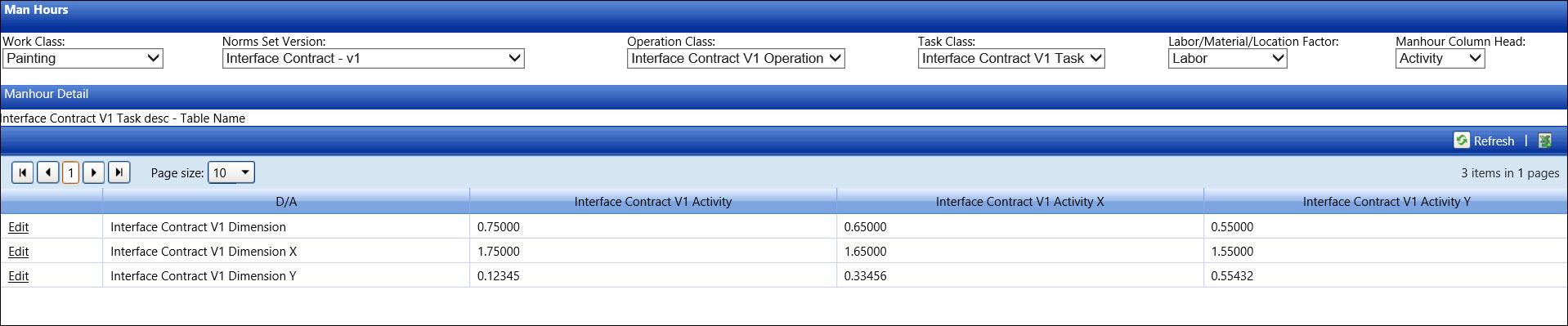
The Manhours screen displays the amount of time various activities take to complete with respect to specific norms set version. It associates with the Operation Class and Task Class. Hourly values can be displayed and edited for Labor, Material, and Location Factor components. These man hour values are displayed for any available Dimension/Activity Class specification.
Hover a mouse pointer over the Settings menu link on the menu bar to display its drop-down menu.
Slide a mouse pointer over the Unit Price option to display its menu.
Click Man Hours to open
the Man Hours screen.
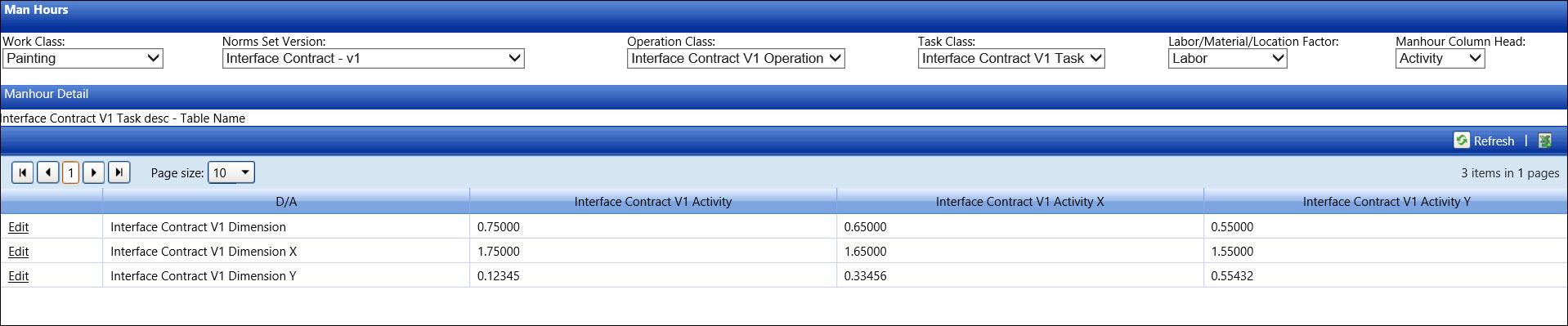
If applicable, select a location from the Location drop-down list located at the menu bar.
From the Manhours screen, select the appropriate options from the Work Class and Norms Set Version drop-down lists.
Select an operation class from the Operation Class drop-down list.
Select a task class from the Task Class drop-down list. The selected task class's table name is displayed under the Manhour Detail grid header. If the table name is undefined, then area appears blank. Refer to Task Class for more information.
Select Labor or Material option from the Labor/Material drop-down list. Otherwise, select the Location Factor option from the Labor/Material/Location drop-down list which is only for contract-specific Norms Set Versions.
Select Activity or Dimension option from the Manhour Column Head drop-down list. This option determines the activity or dimension information that is displayed in the Manhour Detail grid.
From the Manhour Detail grid, click Edit on a line item to edit the Labor, Material, or Location Factor value.
Make the changes to the appropriate information in the available text boxes then click Update to save the modifications.