Hover a mouse pointer over the Settings menu on the menu bar to display its drop-down menu.
Slide a mouse pointer over Material to display its menu.
Click Items to open
the Global Material Items screen.
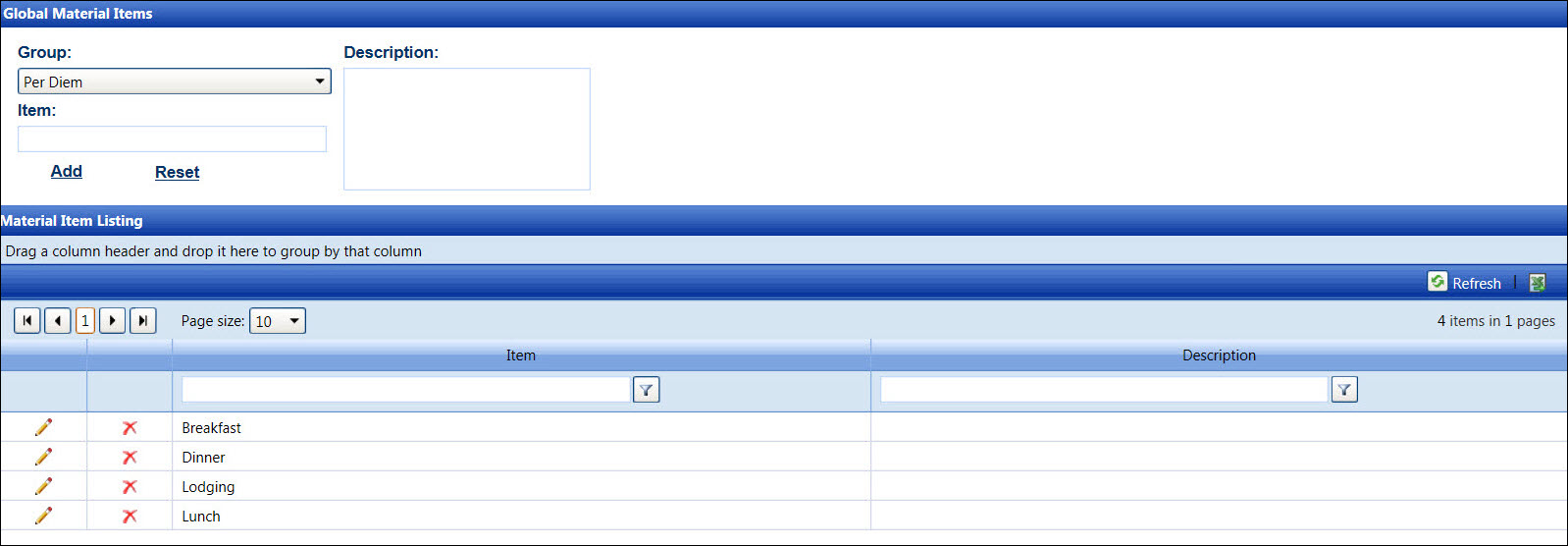
Hover a mouse pointer over the Settings menu on the menu bar to display its drop-down menu.
Slide a mouse pointer over Material to display its menu.
Click Items to open
the Global Material Items screen.
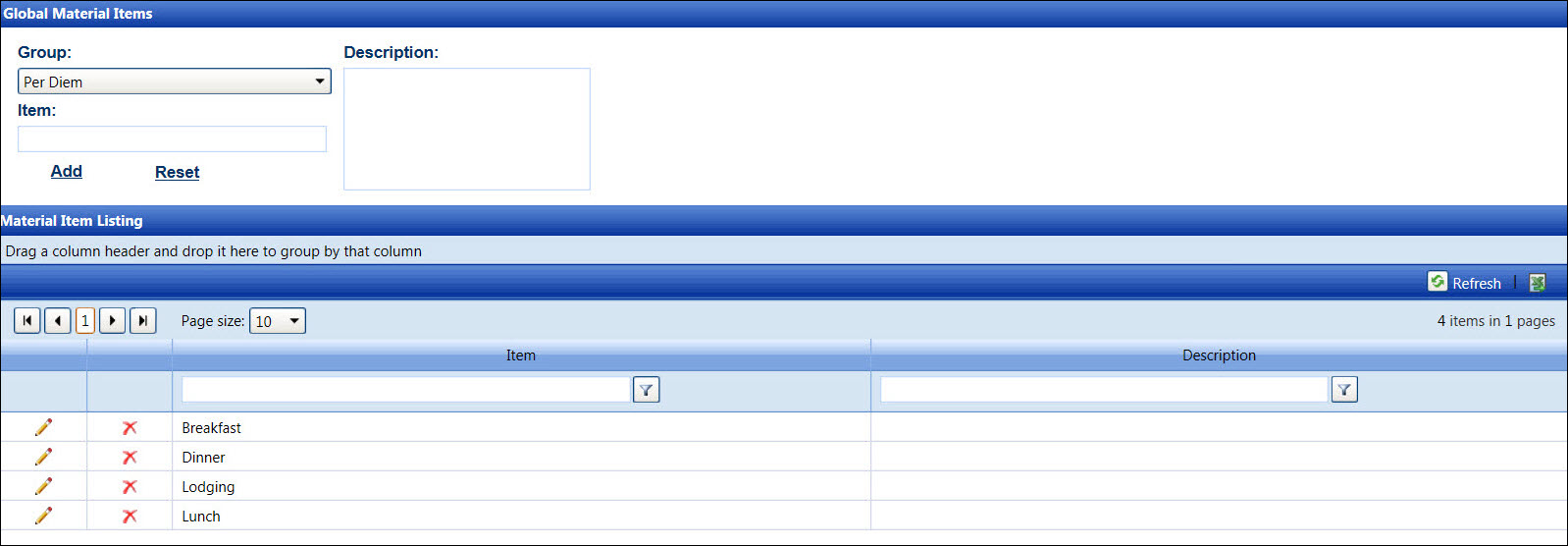
From the Global Material Items screen, select a material group from the Group drop-down list.
Enter a new global material item into the Item text box.
Enter a description for the new global material item into the Description text box, if applicable.
Click Add to save and display the new global material item in the Material Item Listing.
If the Allow credits via the material module setting is enabled, Track will automatically create the Material Item named Credit Invoice but only for the Receipt - Casual Purchase rate option. For the French-Canadian users, ensure to enter the translation of Material Item manually. The accepted French-Canadian translation for Credit Invoice is Facture de crédit.
From the Material Item Listing, click the Edit icon to enable the Item and Description text boxes.
Make the changes then click the Update icon to save and display the modifications.
For security purposes, a global material item cannot be deleted if it is in use.
From the Material Item Listing, click the Delete icon on a line item. The delete confirmation pop-up message appears.
Click OK to delete the selected global material item.