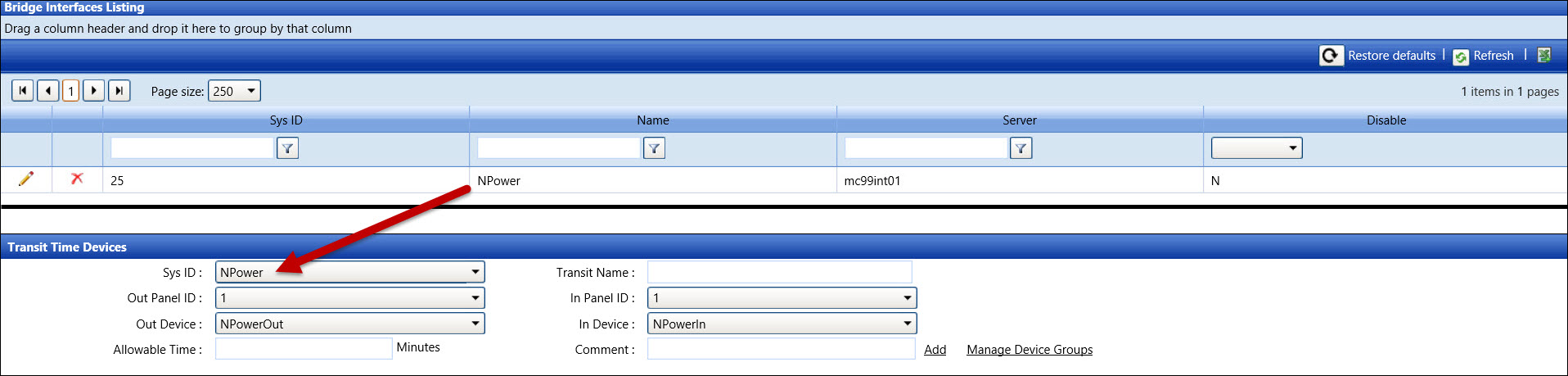
The system ID (Sys ID) has to have an assigned system ID name when setting up the Bridge Interface. When the user selects a system ID in the Transit Time Devices screen, the Sys ID drop-down list displays the system ID name, not the actual system ID, as entered into the Bridge Interface. It is necessary to create Bridge Interface system ID with a system ID name containing unique values and edit existing system ID name to be more identifiable to ensure the correct system ID is selected.
Thus, a system ID 8 has the system ID name EventsFileReader01 while a system ID 9 has the system ID name EventsFileReader02. See the correlations in the picture provided below of Bridge Interfaces Listing and the Transit Time Devices screen.
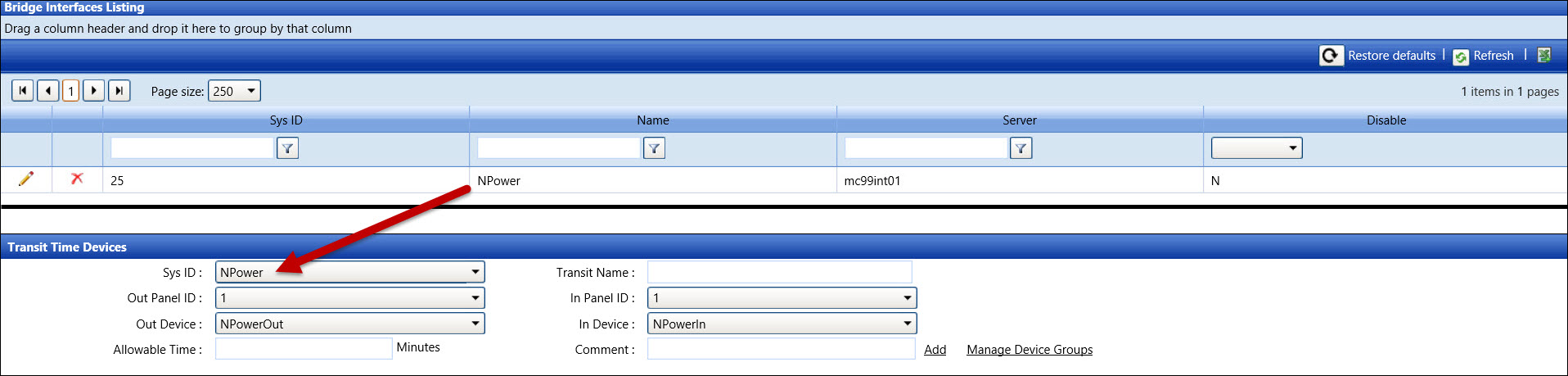
Hove a mouse pointer over the Settings menu on the menu bar to display its drop-down menu.
Slide a mouse pointer over the Configuration option then Access Control to display its menu.
Click Bridge Interfaces
to open the Bridge Interfaces screen.
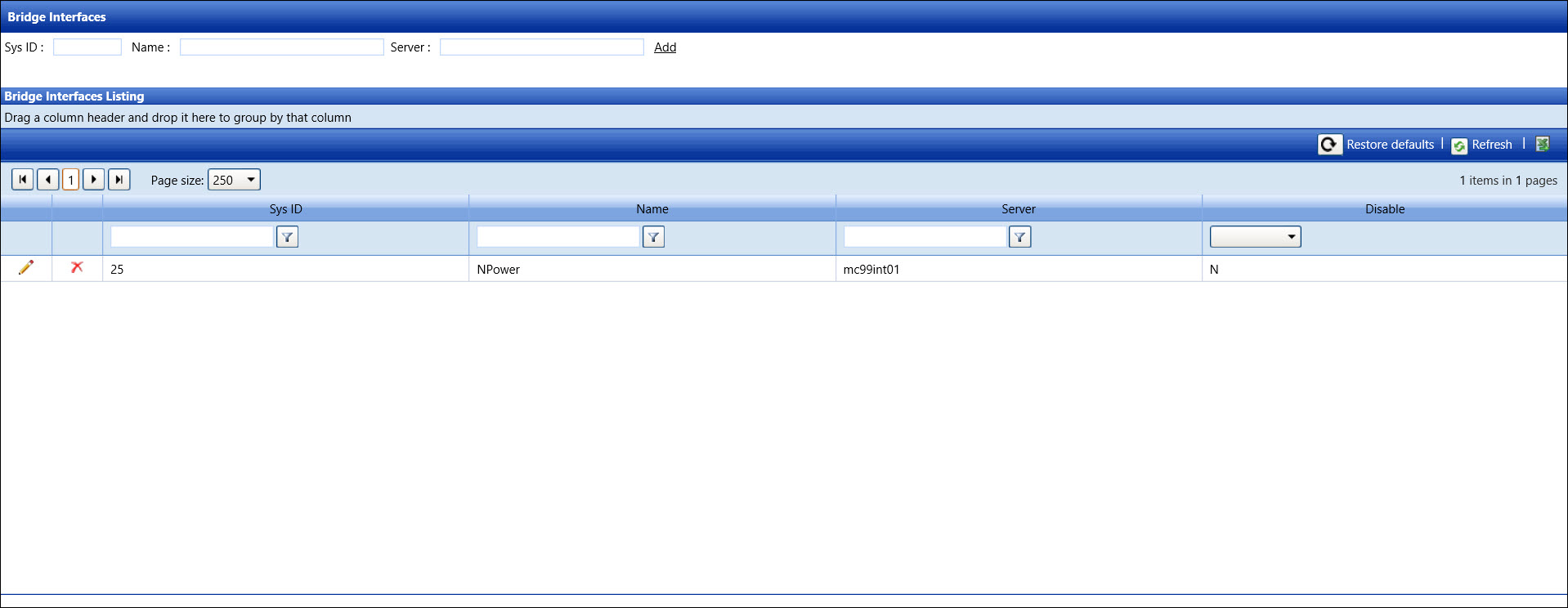
From the Bridge Interfaces screen, enter a system ID into the Sys ID text box.
Enter a unique system ID name into the Name text box.
Enter a server name into the Server text box.
Click Add to save and display the new bridge interface in the Bridge Interfaces Listing.
From the Bridge Interfaces Listing, click the Edit icon on a line item to enable the Name and Server text boxes and the Disable checkbox.
Make the changes in the Name and Server text boxes.
If applicable, click the Disable checkbox, displaying the checkmark, to disable the selected bridge interface.
Click the Update icon to save and display the modifications in the Bridge Interfaces Listing. If the selected bridge interface has a disable status, the Y status is displayed under the Disable column.
From the Bridge Interfaces Listing, click the Delete icon on a line item.
The pop-up message appears. Click OK to delete the selected bridge interface.
Related Topics