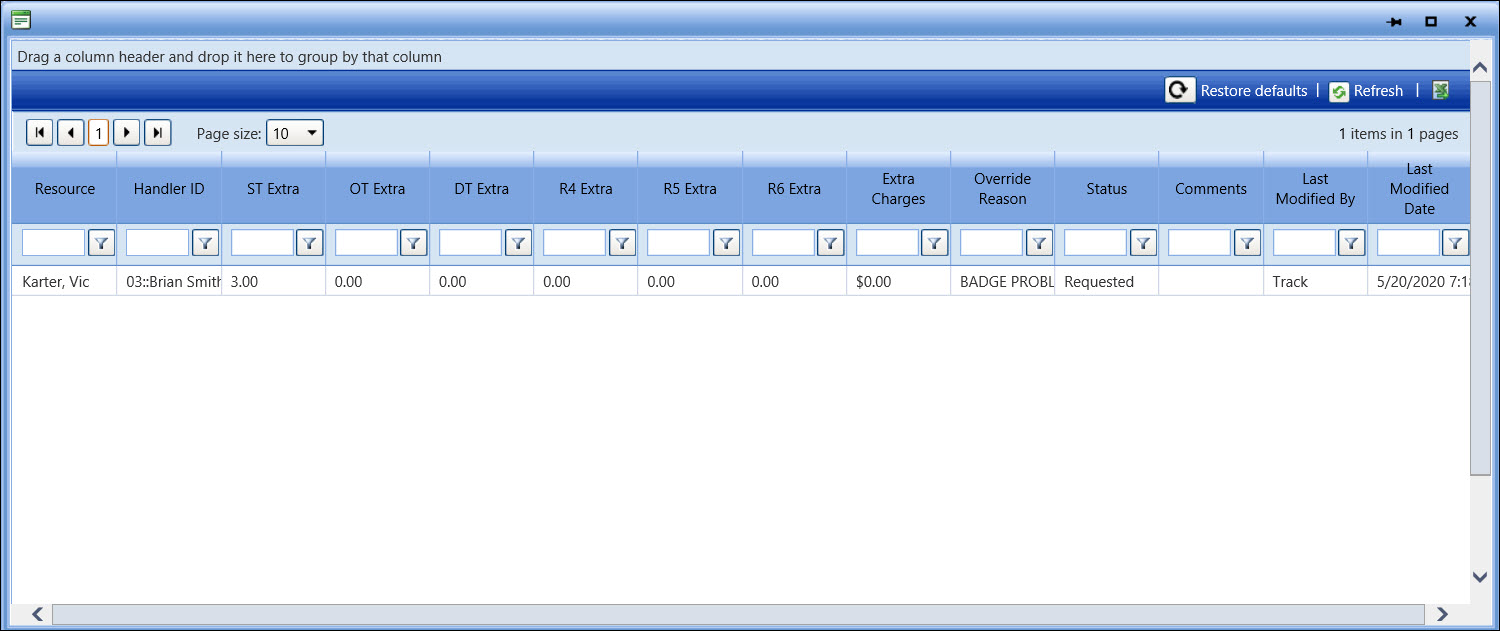After accessing Track, hover a mouse pointer over Activity.
Drop
down to Labor Hours and select
Exception/Override Request
to open the Override Hours screen.
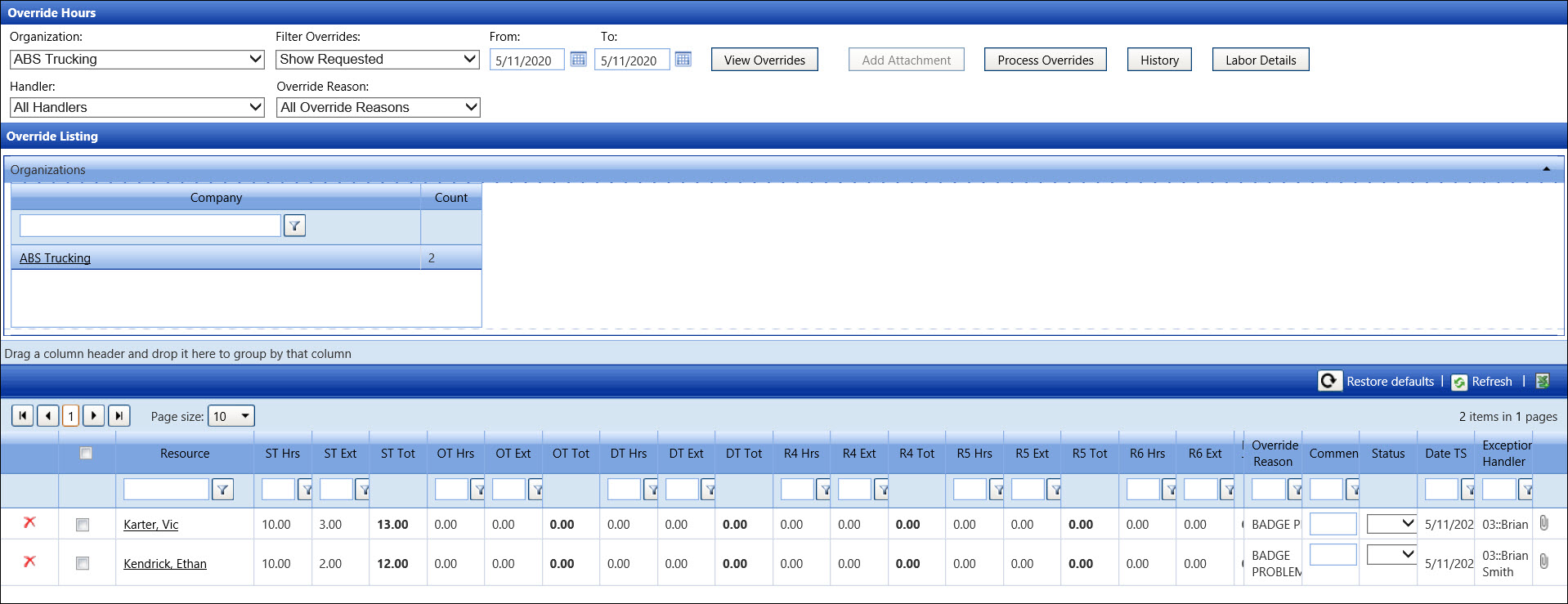
Select an organization from the Organization drop-down list.
The Show Requested option in the Filter Override drop-down list is selected by default.
From
the Override Listing, select an organization. The override requests
from the selected organization display in the grid. If a document
is attached to an override request, the Attachment icon ![]() is displayed on a line item.
is displayed on a line item.
Click
the Attachment icon ![]() to open the dialog box, displaying the information from the attached
document.
to open the dialog box, displaying the information from the attached
document.
Click the Close icon to close the dialog box.