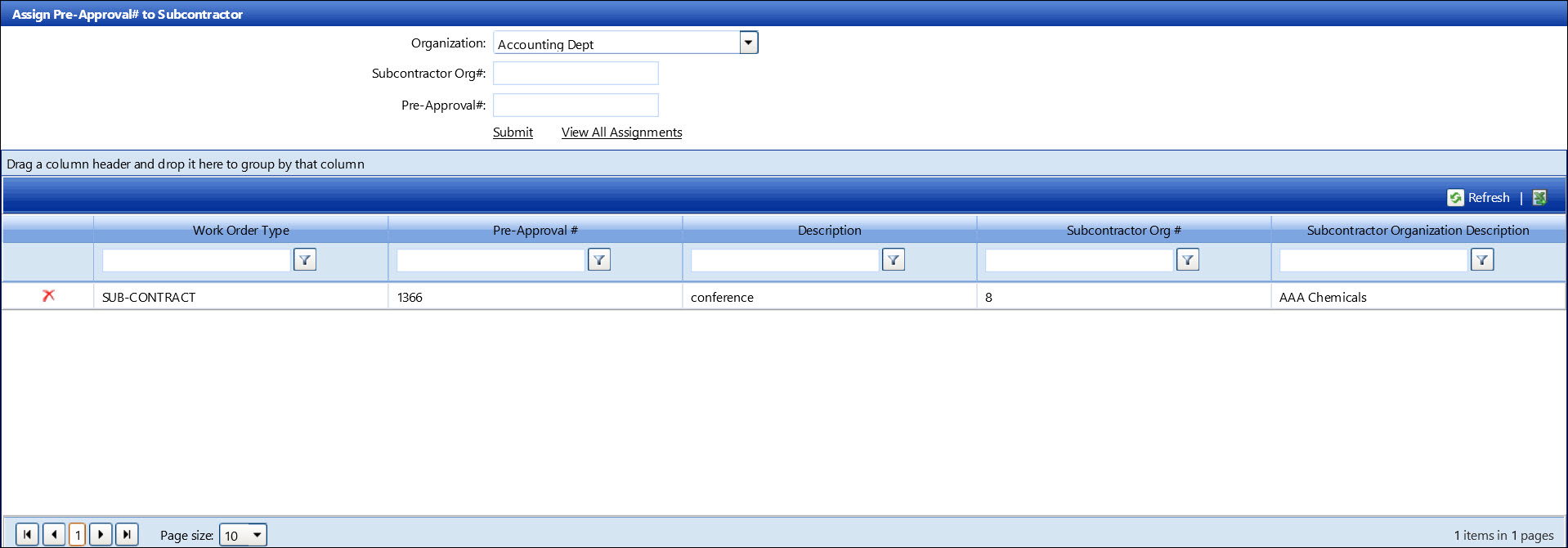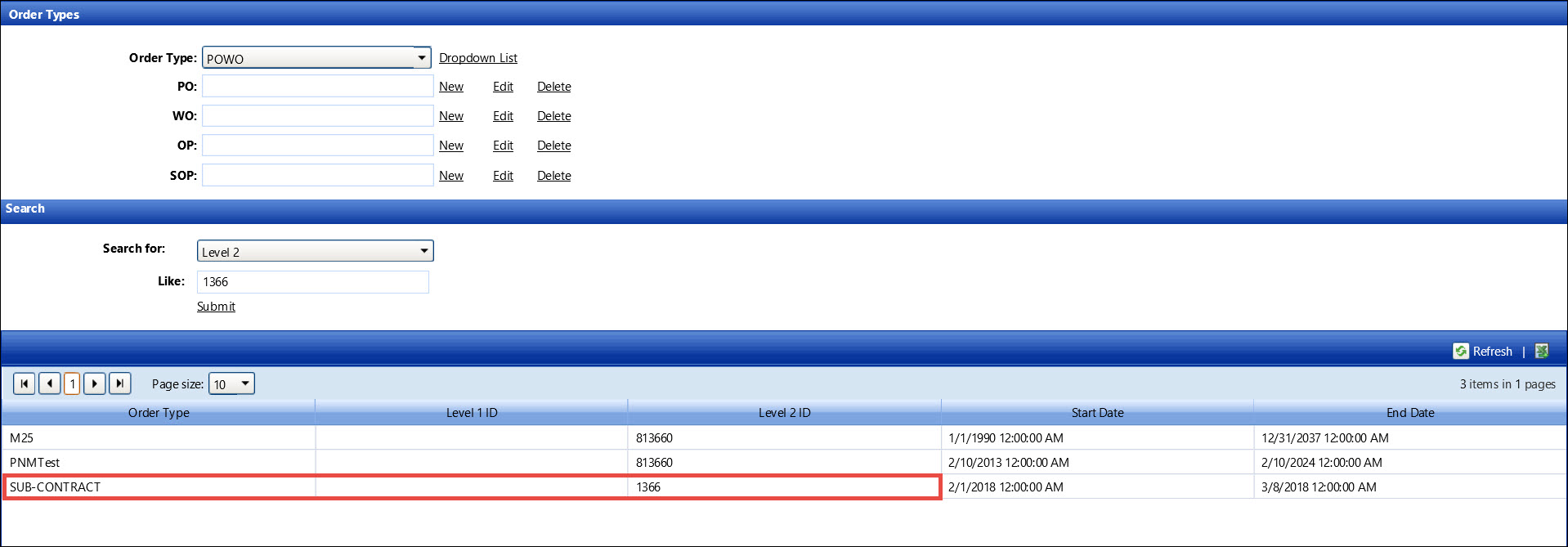The purpose of the pre-approval number is for audit. It ties the request
to the approval or bid documents. In the case of sub-contracting, it also
ties the actual allocation of hours back to the original request. The
users will have access to assign pre-approval number to subcontractor
according to the assigned profile rules.
Select an organization from the Organization
drop-down list.
Enter the selected organization's ID into the Subcontractor
Org # text box.
The pre-approval number is on the Approval # column on the Pre-Approval
Request screen. Refer to Pre-Approval
Request for more information. Otherwise, enter the pre-approval
number from the selected organization into the Pre-Approval
# text box.
Click the Submit link
to assign and display the pre-approval number to the subcontractor
in the grid.
Refer to Search
for Order Types to search for the assigned pre-approval number
under the Level 2.
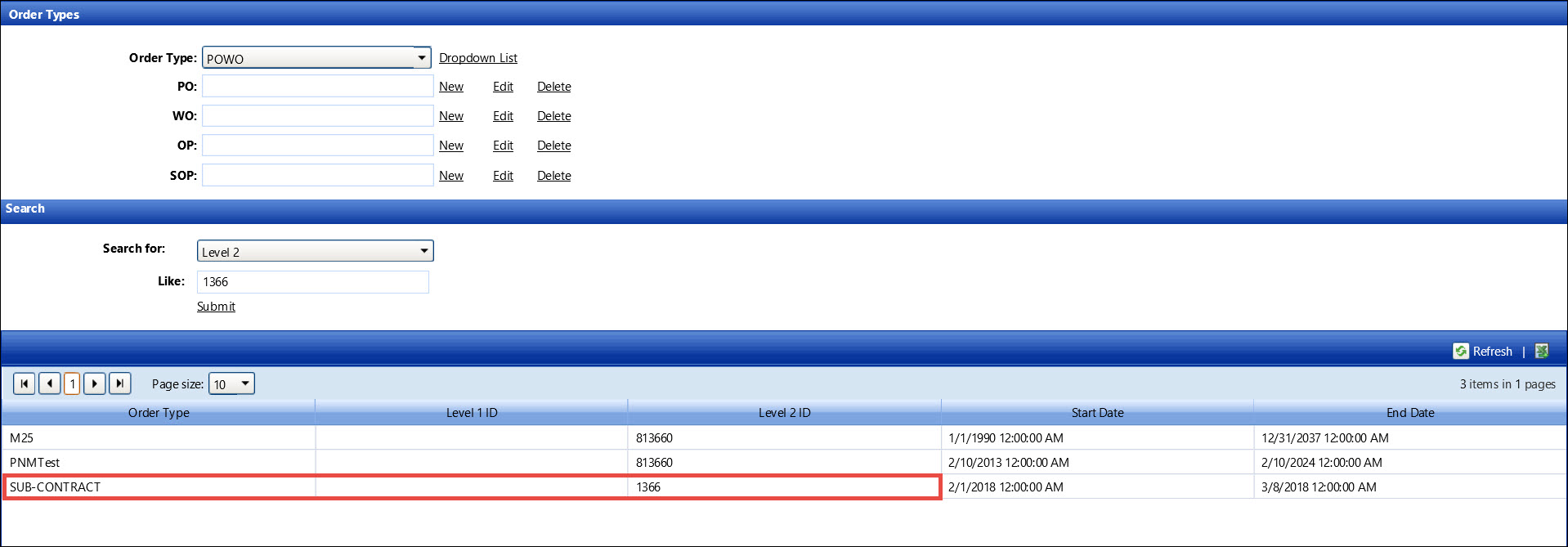
Refer to Allocate
hours with subcontract to allocate the hours accordingly.