Hover a mouse pointer over the Settings menu on the menu bar to display its menu.
Slide a mouse pointer over the Global Values option to display its menu.
Click Exceptions
to open the Exceptions screen.
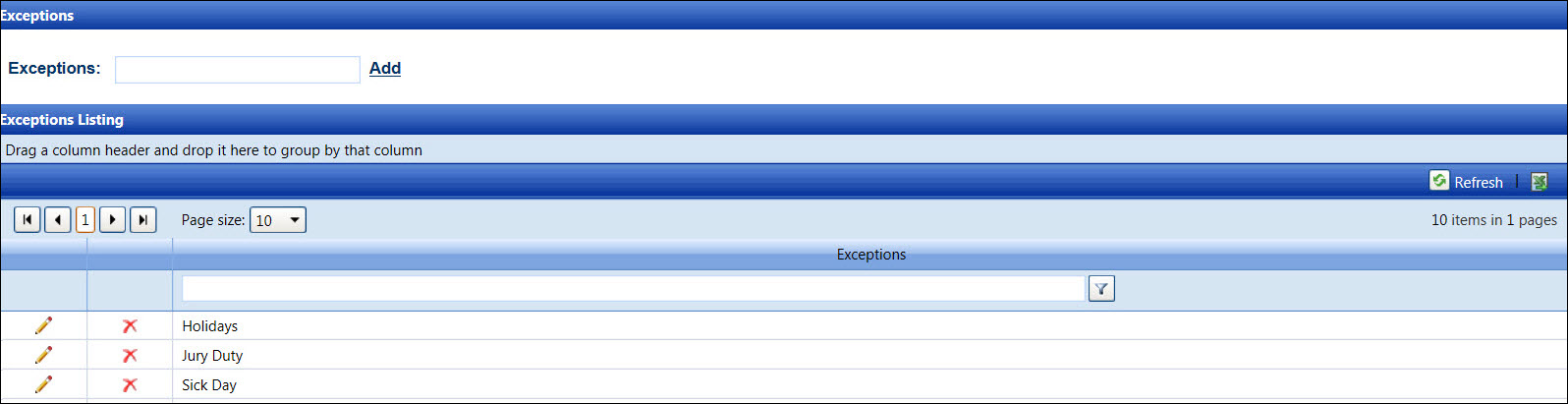
Exceptions, such as vacation time, sick day, or jury duty, are applied to schedules. From the Schedule Exceptions screen, the exception names appear in the Exception Type drop-down list
Hover a mouse pointer over the Settings menu on the menu bar to display its menu.
Slide a mouse pointer over the Global Values option to display its menu.
Click Exceptions
to open the Exceptions screen.
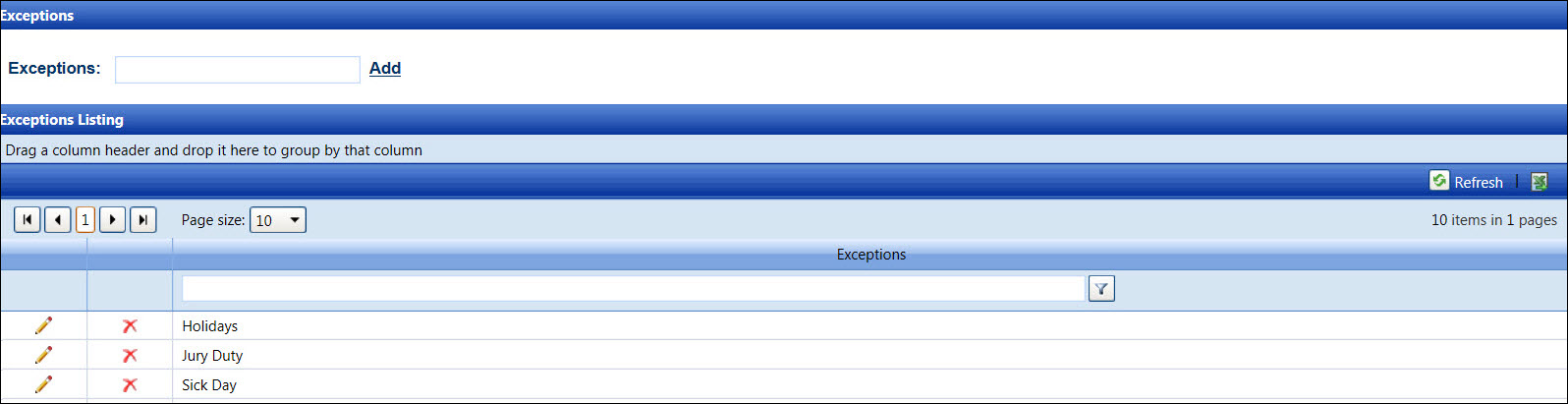
From the Exceptions screen, enter a new exception name into the Exceptions text box.
Click Add to save and display the new exception in the Exceptions Listing.
From the Exceptions Listing, click the Edit icon to enable the Exceptions text box.
Make the changes and click the Update icon to save the selected exception.
From the Exceptions Listing, click the Delete icon on a line item. The delete confirmation pop-up message appears.
Click OK to delete the selected exception.
Related Topic