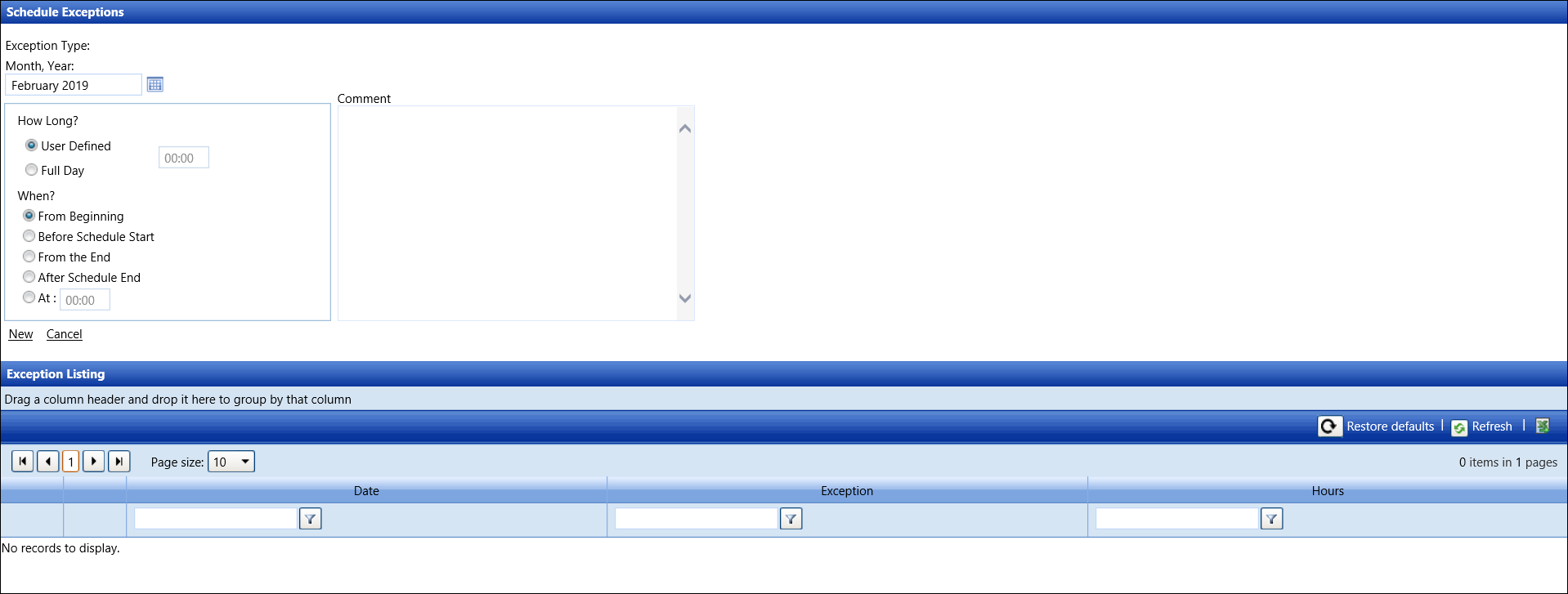Schedule Exceptions
Users may assign an exception to a working schedule, such as Jury Duty
or Bereavement. Depending on how the exception is set up, it may override
a working schedule. Exceptions are not recognized by the pay formulas.
Thus, they are not included in any calculation.
Click the Show/Hide link to
display all of the labor resources with or without activities.
Open the Schedule Exceptions screen
Click the Schedule menu
link on the menu bar to open the Daily Scheduled Resources screen.
From the Daily Scheduled Resources screen, click the checkbox
on a line item to highlight a selected labor resource and enable the
Exception link.
Click the Exception
link to open the Schedule Exceptions screen.
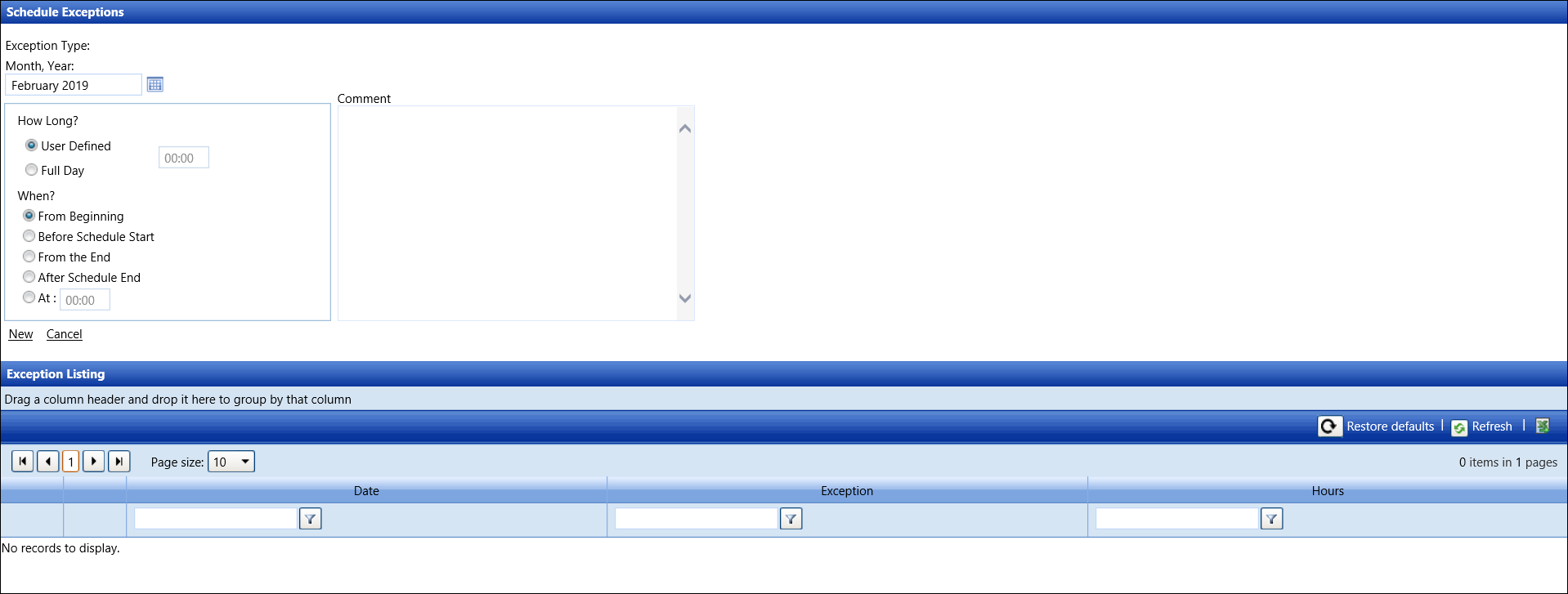
Assign an exception to a labor resource
From the Schedule Exceptions screen, click New
to enable the drop-down lists, buttons, and text boxes.
Select an exception type from the Exception Type drop-down
list.
Enter month and year for the new exception into the Month, Year
text box or select the month and year from the calendar.
In the How Long area,
there are two options to define the length of exception time.
User Defined
Click the User Defined
button and enter the amount of time in hours:minutes into
the text box.
Proceed to step 5.
Full Day
Click the Full Day button.
Proceed to step 5.
In the When area, click the appropriate buttons that are related
to the length of exception time. If the At
button is selected, enter the time in a 24-hour format, into the text
box.
Click Add to apply the
new exception to the selected labor resource and display in the Exception
Listing.
Edit an assigned exception
From the Exceptions Listing, click the Edit
icon on a line item to enable the text boxes.
Make the changes then click OK
to save the modifications.
Delete an assigned exception
From the Exceptions Listing, click the Delete
icon on a line item. The delete confirmation dialog box opens.
Click OK to delete the
selected assigned exception.
Related Topic
Exceptions