Hover a mouse pointer over the Allocations menu link to display its drop-down menu.
Slide a mouse pointer over to the Not Allocated Reports option to display its menu.
Click Labor to open
the Labor Hours Not Allocated screen.
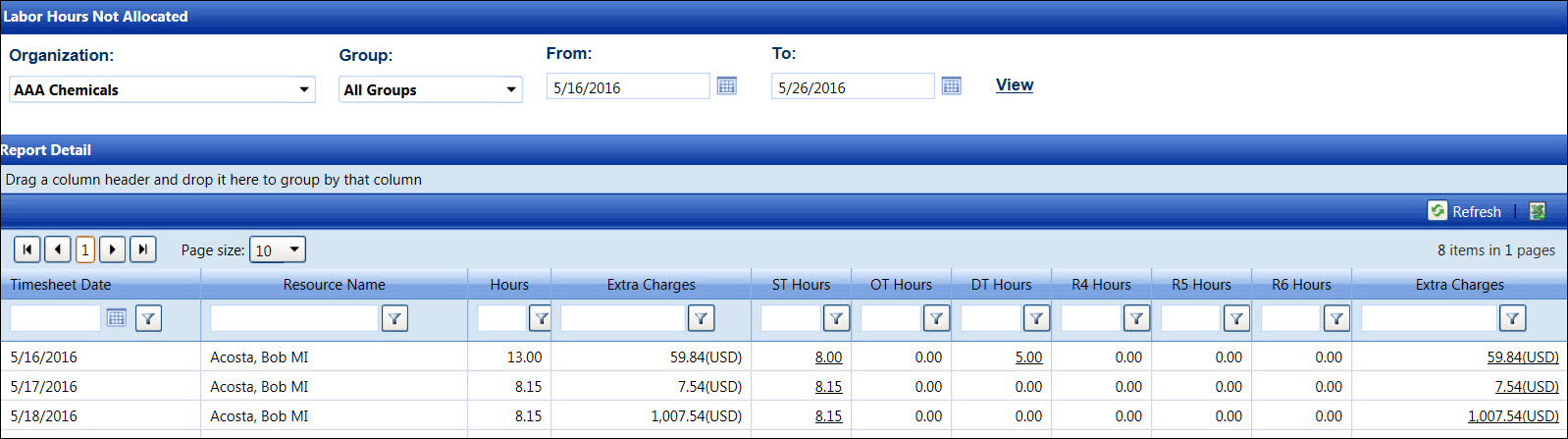
The Not Allocated Reports display the labor hours and other charges, equipment hours and other costs, and material charges that have not been allocated. These reports are helpful for timekeepers who enter and monitor the hours, extra charges, other costs, and material charges that need to be allocated. Remember to always click View to refresh the screen.
For all reports, click the Excel icon located at the right corner of the Report Details grid to export records to the Excel spreadsheet. Refer to Export to Excel for more information.
Hover a mouse pointer over the Allocations menu link to display its drop-down menu.
Slide a mouse pointer over to the Not Allocated Reports option to display its menu.
Click Labor to open
the Labor Hours Not Allocated screen.
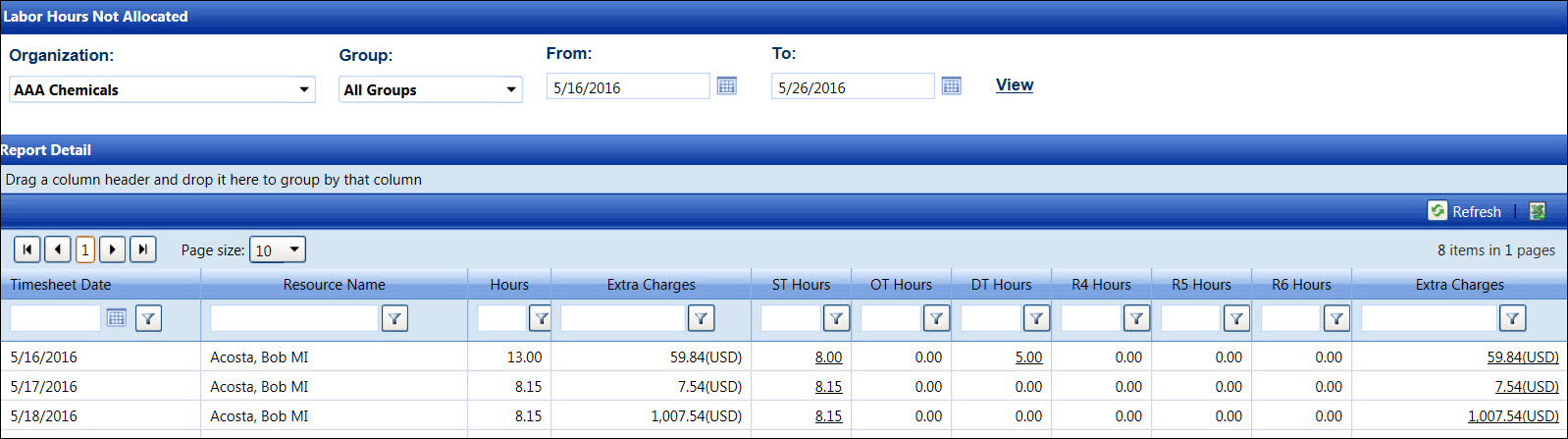
If applicable, select a location from the Location drop-down list located at the menu bar.
From the Labor Hours Not Allocated screen, select an organization from the Organization drop-down list.
The All Group option in the Group drop-down list is selected by default. If applicable, select the group from the Group drop-down list.
Enter the timesheet date range into the From and To text boxes. Alternatively, select the dates from the calendars. (see also Date Format)
Click View to display the labor hours and extra charges, pending allocation, in the Report Detail grid.
From the Report Detail grid, click the hours or extra charges link to open the Allocate Labor screen.
Hover a mouse pointer over the Allocations menu link display its drop-down menu.
Slide a mouse pointer over to the Not Allocated Reports option to display its menu.
Click Equipment to open
the Equipment Hours/Other Costs Not Allocated screen.
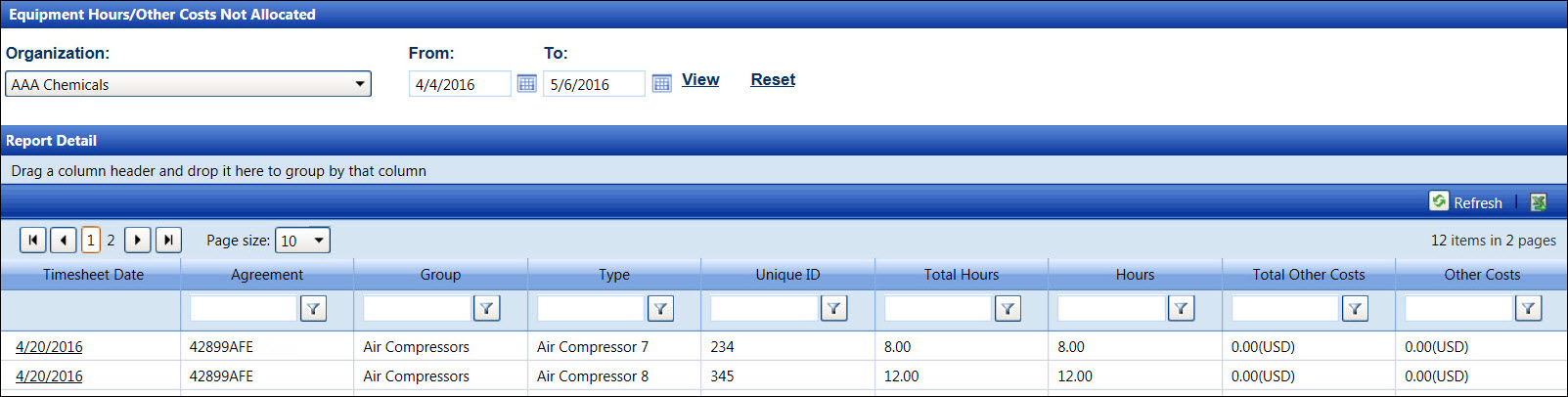
If applicable, select a location from the Location drop-down list located at the menu bar.
From the Equipment Hours/Other Costs Not Allocated screen, select an organization from the Organization drop-down list.
Enter the timesheet date range into the From and To text boxes. Alternatively, select the dates from the calendars. (see also Date Format)
Click View to display the equipment hours and other costs, pending allocation, in the Report Detail grid.
From the Report Detail grid, click the timesheet date link to open the Allocate Equipment Hours/Other Costs screen.
Hover a mouse pointer over the Allocations menu link display its drop-down menu.
Slide a mouse pointer over to the Not Allocated Reports option to display its menu.
Click Material to open
the Material Charges Not Allocated screen.
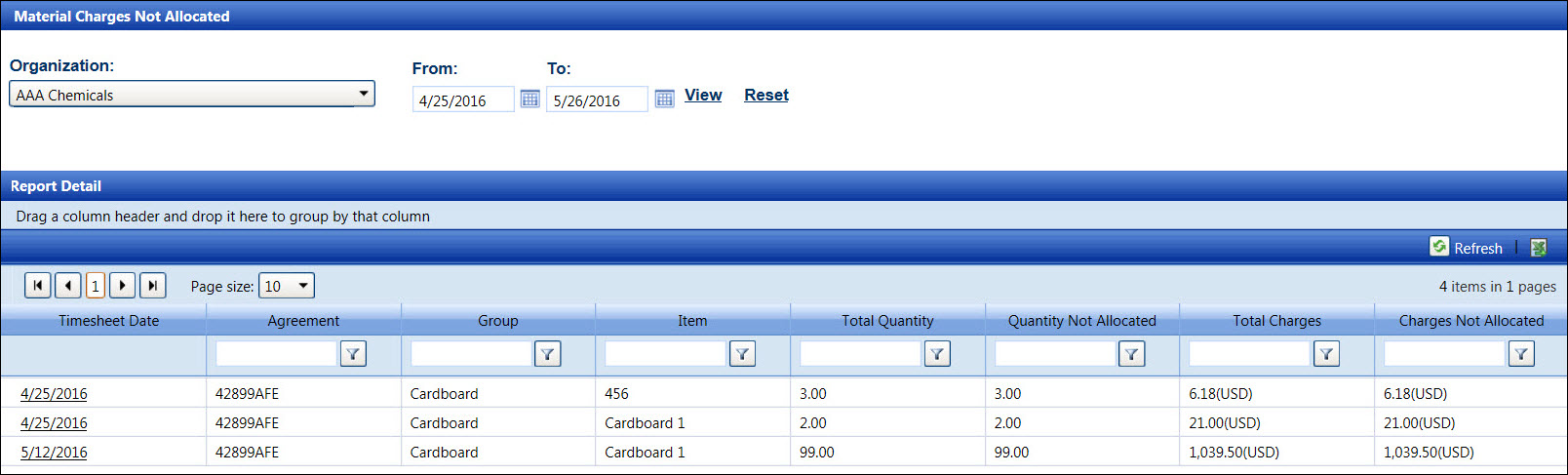
If applicable, select a location from the Location drop-down list located at the menu bar.
From the Material Charges Not Allocated screen, select an organization from the Organization drop-down list.
Enter the timesheet date range into the From and To text boxes. Alternatively, select the dates from the calendars. (see also Date Format)
Click View to display the material charges, pending allocation, in the Report Detail grid.
From the Report Detail grid, click the timesheet date link to open the Allocate Material Charges screen.