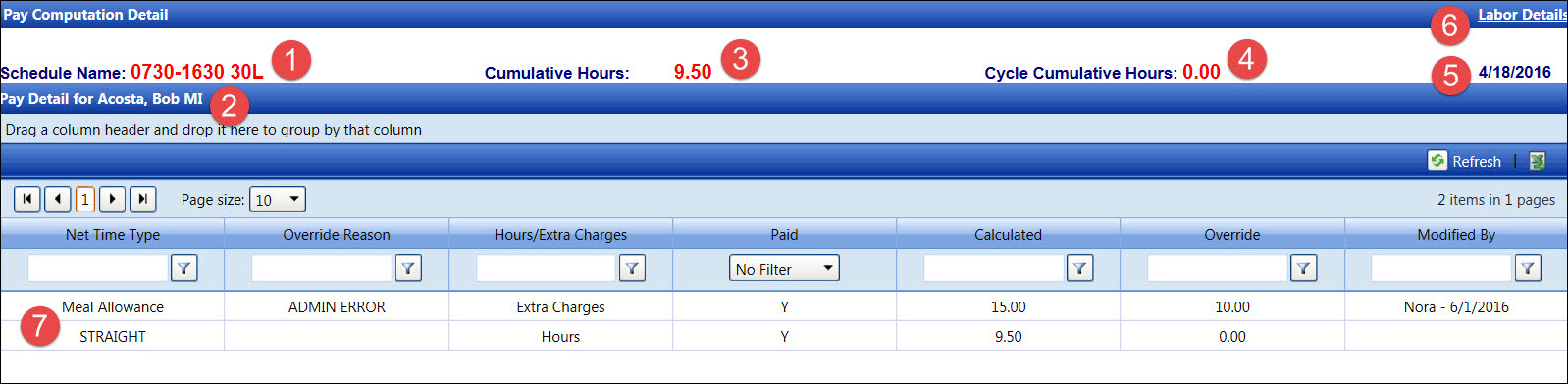
After the calculation of net hours is completed, click the Details link at the Labor Hours screen to open the Pay Computation Detail screen, displaying the calculation details.
Click the Activity link to open the Labor Hours screen.
If applicable, select a location from the Location drop-down list.
From the Labor Hours screen, select an organization from the Organization drop-down list.
Select a labor group from the Group drop-down list.
Enter the date or date range into the From and To text boxes. Alternatively, select the dates from the calendars. (see also Date Format)
From the Labor Listing, select a labor resource to highlight the line item.
Click the Details link to open the Pay Computation Detail screen, displaying the selected labor resource's hours.
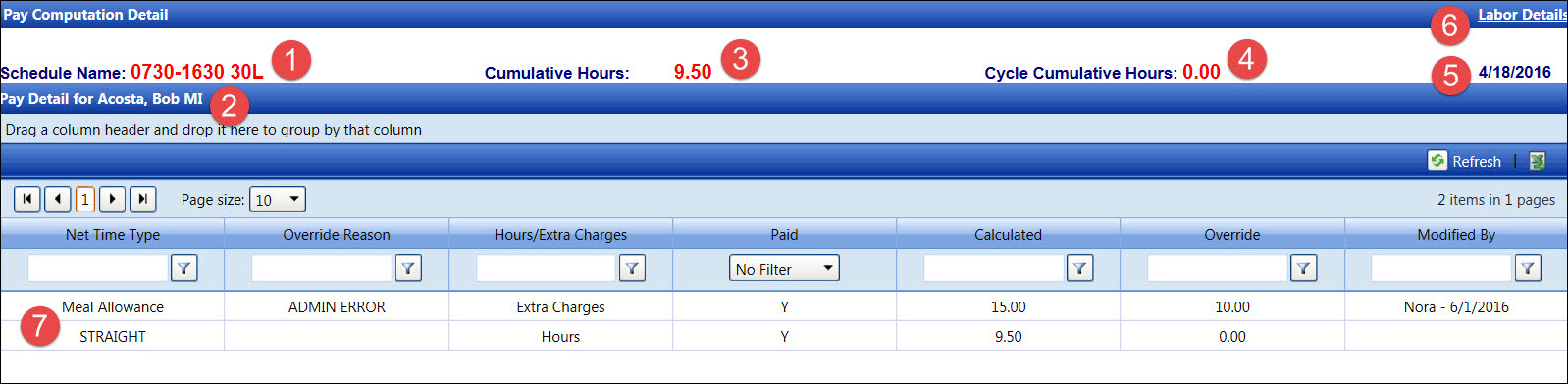
Labor resource's assign schedule name
Labor resource's name
Cumulative hours
Cycle cumulative hours
Selected date
Clicking the Labor Details link will display the Labor Details screen.
Pay computation detail of the selected labor resource and of the selected date
Related Topic