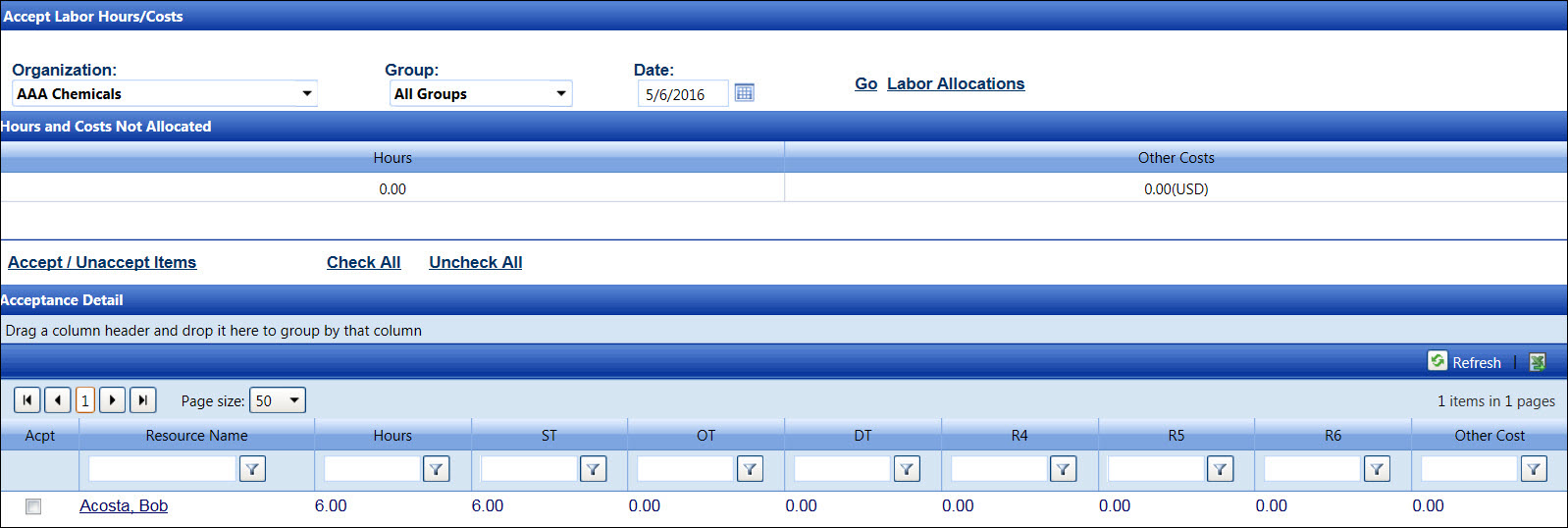Accept Labor Hours and Costs
The Acceptance Labor Hours/Costs screen allows user to accept or unaccept
multiple labors at a time. The Accept/Unaccept Item link has two functions,
accepting or unaccepting hours and other costs. If the hours and other
costs are selected, indicated with the checkmarks inside the checkboxes,
clicking the Accept/Unaccept Item link will accept the allocations. However,
the hours and other costs are not selected, indicated with the empty checkboxes,
will remain or become unaccepted, depending on their current status. Every
allocation on the selected page will be affected when user clicks the
Accept/Unaccept Item link.
Open the Accept Labor Hours/Costs screen
Click the Acceptance
button from the Allocate Labor screen to open the Accept Labor Hours/Costs
screen.
Alternatively, hover a mouse pointer over the Allocations
menu link to display its drop-down menu.
Slide a mouse pointer over to the Acceptance
option to display its
menu.
Click Labor to open
the Accept Labor Hours/Costs screen.
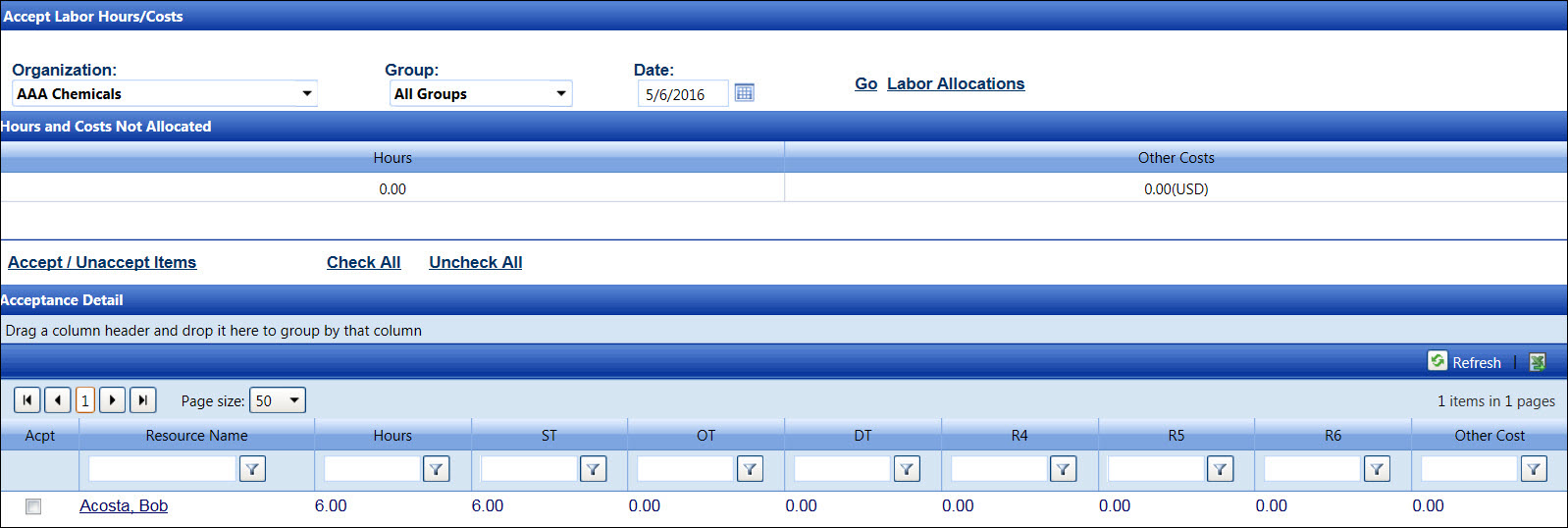
Accept labor hours and
costs
If the labor resource has the EXCEPTION
or the IN status on the Labor
Hours screen, the allocations for the selected labor resource will not
display in the Hours and Costs Not Allocated grid. In order to display
the allocations, the exception must be resolved. Refer to Resolve Exception for more information.
If applicable, select a location from the Location
drop-down list located at the menu bar.
From the Accept Labor Hours/Costs screen, select an organization
from the Organization drop-down
list.
The All Group option
in the Group drop-down list is selected by default. Select a specific
labor group from the Group
drop-down list. Otherwise, proceed to the next step.
Enter the timesheet date into the Date
text box. Alternatively, select a date from the calendar. (see also
Date
Format)
Click the Go link to
display the labor hours and costs that have not been allocated in
the Hours and Costs Not Allocated grid. In order for the labor resource's
hours and other costs to be accepted, all hours and costs for the
selected date must be allocated. Refer to Allocate
Labor Hours for more information. If the Hours and Costs Not Allocated
grid displays zero hours and other costs, proceed to the next step.
From the Acceptance Detail grid, click the checkbox
on a line item to select the hours and other costs. Select all of
the line items that are displayed on the selected page by clicking
the Check All link or the
Acpt column header.
Click the Accept/Unaccept Item
link to accept the selected hours and other costs. The message, "Success:
The accepting/rejecting of the items was successful." is displayed,
and the accepted line item is shaded.

Unaccept labor hours and costs
From the Acceptance Detail grid, deselect the checkbox
on a line item to remove the checkmark. Deselect all of the line items
that appear on the selected page by clicking the Uncheck
All link.
Click Accept/Unaccept Item
to unaccept the selected hours and/or other costs. The selected line
item is unaccepted and returns to its original appearance. The
labor hours and costs that have not been allocated are displayed back
in the Hours and Costs Not Allocated grid.