Hover a mouse pointer over the Activity menu link on the menu bar to display its drop-down menu.
Click Equipment Hours to
open the Equipment Hours screen.
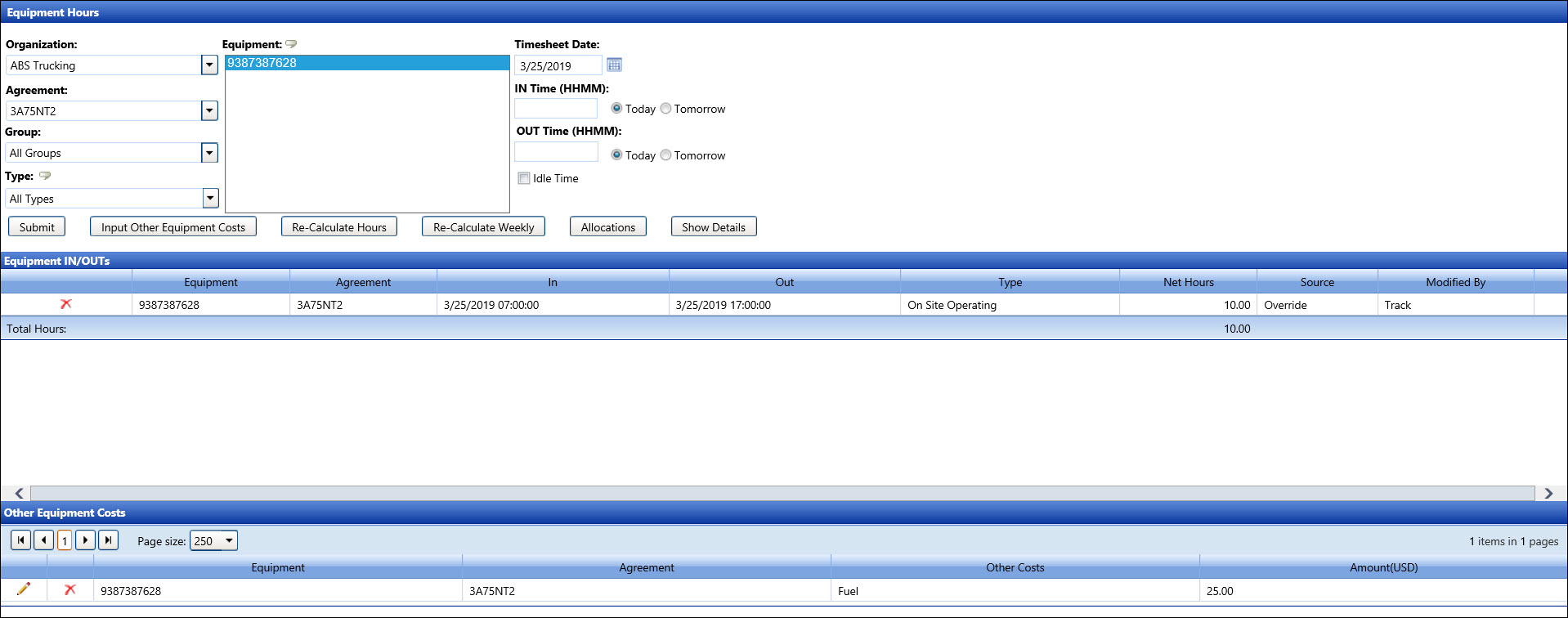
The hours for equipment are manually entered in the Equipment Hours screen. Equipment hours may be entered as idle hours since equipment can have an idle rate if stated in the agreement with the contractors. Depending on the agreement, there is an option to enter other equipment costs.
Hover a mouse pointer over the Activity menu link on the menu bar to display its drop-down menu.
Click Equipment Hours to
open the Equipment Hours screen.
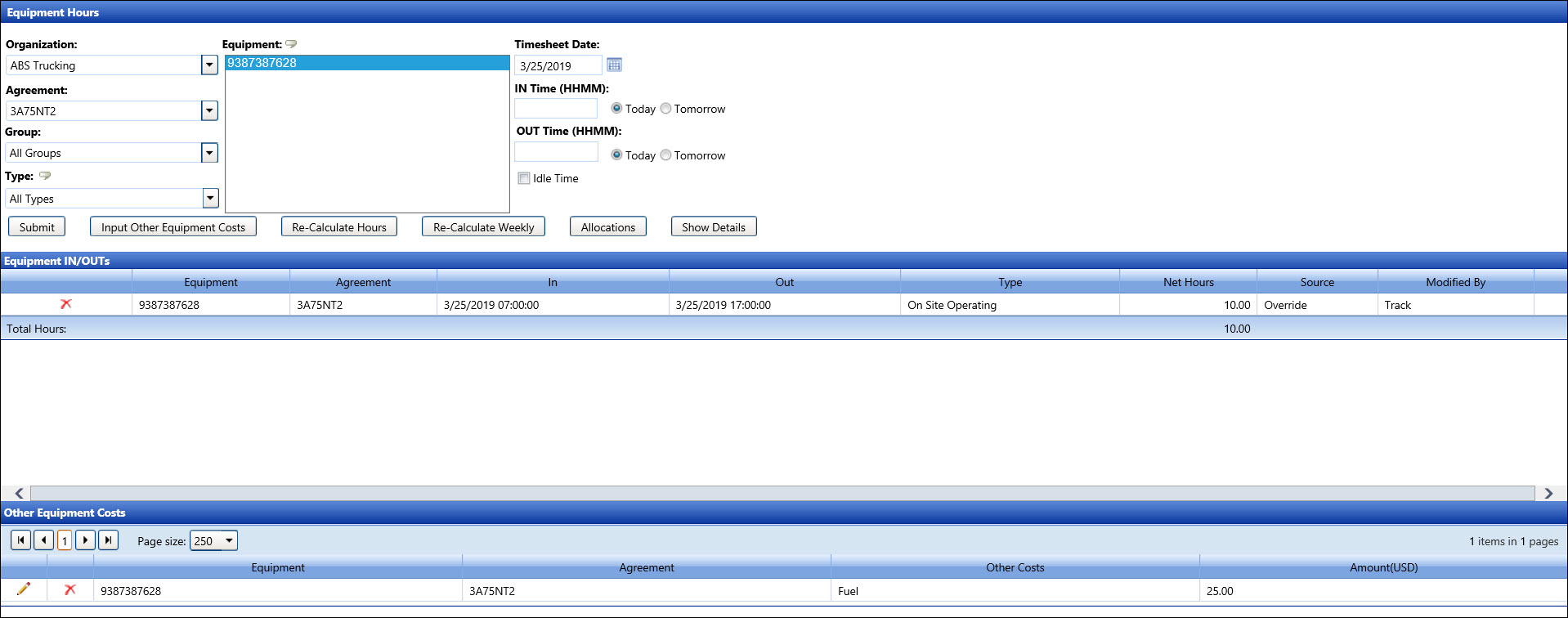
If applicable, select a location from the Location drop-down list located at the menu bar.
From the Equipment Hours screen, select an organization from the Organization drop-down list.
Select an agreement from the Agreement drop-down list.
The All Group option in the Group drop-down list is selected by default. Select a specific equipment group from the Group drop-down list. Otherwise, proceed to the next step.
The All Types option in the Type drop-down list is selected by default. Select a specific equipment type from the Type drop-down list to display its equipment in the Equipment list box. Otherwise, proceed to the next step.
Select an equipment from the Equipment list box to highlight it. If the selected equipment has the hours, then they are displayed in the Equipment IN/OUTs grid. If the equipment hours are not displayed in the Equipment IN/OUTs grid, enter a different date into the Timesheet Date text box. Alternatively, select a date from the calendar. (see also Date Format)
Links |
Description and Instruction |
Submit |
After entering the in and out time into the IN Time and OUT Time text boxes, click the Submit button to save the time entries. Refer to Equipment Event for more information. |
Input Other Equipment Costs or Add Other Equipment Costs |
Click the Input Other Equipment Costs button to enable the text boxes in the Other Equipment Costs grid. The Input Other Equipment Costs changes to the Add Other Equipment Costs button. Refer to Input the Other Equipment Costs for more information. |
Re-Calculate Hours |
Due to edits or deletions, click the Re-Calculate Hours button to calculate hours on the selected timesheet dates. |
Re-Calculate Weekly |
Click the Re-Calculate Weekly button to recalculate hours for the week of the selected timesheet date forward. A message appears, indicating the days and whether the hours have been calculated. |
Allocations |
Click the Allocations button to open the Allocations screen. Refer to Allocate Equipment Hours and Other Costs for more information. |
Show Details |
Click
the Show Details button
to open the Details dialog box, displaying the equipment's dates
and hours. |
Related Topics