Hover a mouse pointer over the Invoices menu to display its drop-down menu.
Slide a mouse pointer over to the Authorization Central to display its menu.
Click Equipment Hours/Costs
to open the Authorize Equipment Hours/Other Costs screen.
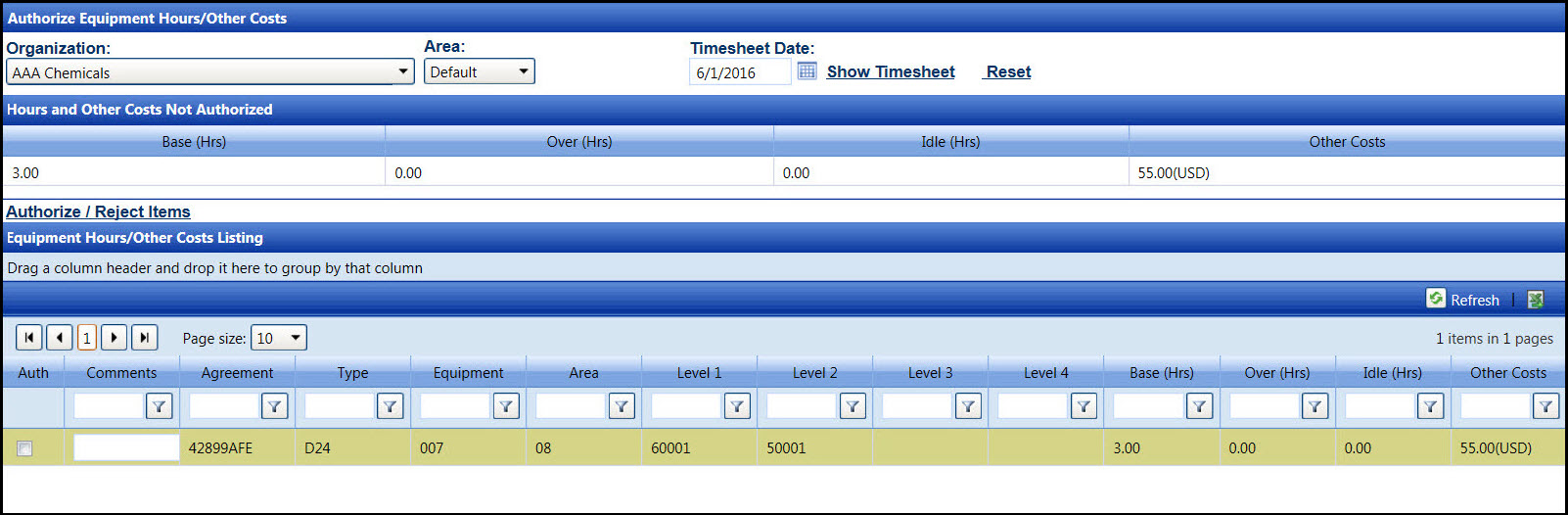
Authorizing the equipment hours and other costs can also be processed on the Authorization Central screen. Refer to Understand Authorization Central Screen or Authorization Central for related information.
Hover a mouse pointer over the Invoices menu to display its drop-down menu.
Slide a mouse pointer over to the Authorization Central to display its menu.
Click Equipment Hours/Costs
to open the Authorize Equipment Hours/Other Costs screen.
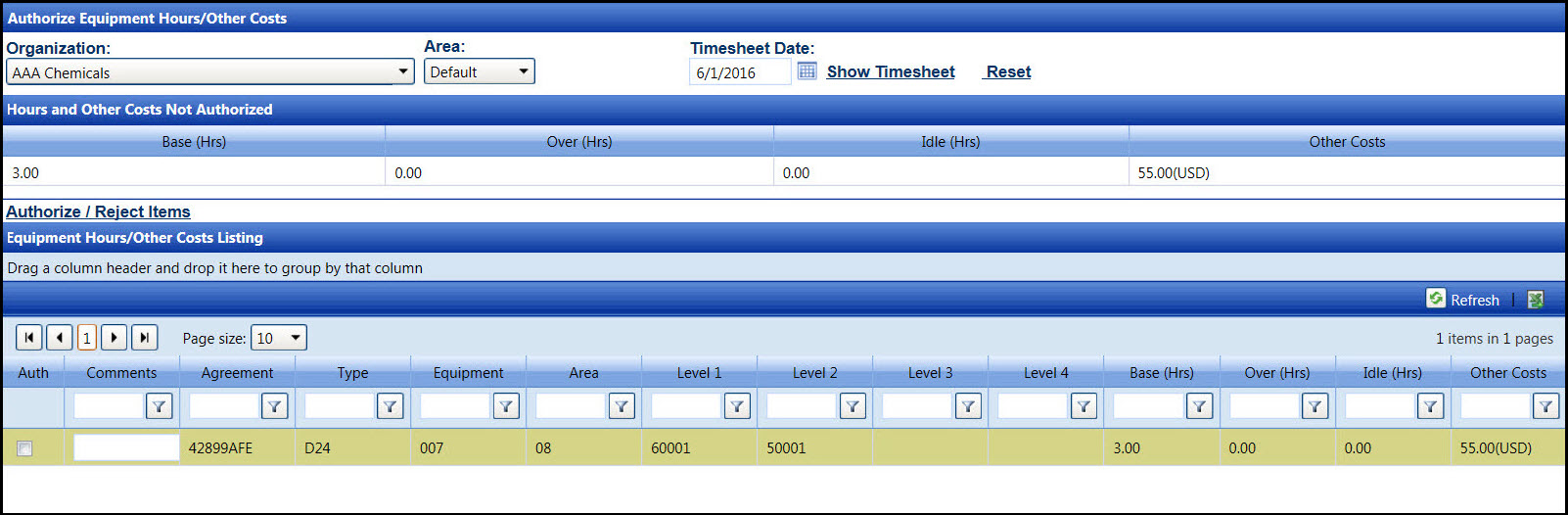
If applicable, select a location from the Location drop-down list located at the menu bar.
From the Authorize Equipment Hours/Other Costs screen, the All Organization option in the Organization drop-down list is selected by default. Select a specific organization from the Organization drop-down list. Otherwise, proceed to the next step.
The All Areas option in the Area ID drop-down list is selected by default. Select a specific area ID from the Area ID drop-down list. Otherwise, proceed to the next step.
Enter a timesheet date into the Timesheet Date text box. Alternatively, select a date from the calendar. (see also Date Format)
Click the Show Timesheet link to display equipment hours and other costs that have not been authorized in the Hours and Other Costs Not Authorized grid. The equipment hours and other costs that are ready for authorization appear in the Equipment Hours and Other Costs Listing.
From the Equipment Hours and Other Costs Listing, click the checkbox on a line item that needs authorization.
Click the Authorize/Reject Item link to authorize the selected equipment hours and other costs.
If applicable, select a location from the Location drop-down list located at the menu bar.
From the Authorize Equipment Hours/Other Costs screen, the All Organization option in the Organization drop-down list is selected by default. Select specific organization from the Organization drop-down list. Otherwise, proceed to the next step.
The All Areas option in the Area ID drop-down list is selected by default. Select specific area ID from the Area ID drop-down list. Otherwise, proceed to the next step.
Enter a timesheet date into the Timesheet Date text box. Alternatively, select a date from the calendar. (see also Date Format)
Click the Show Timesheet link to display equipment hours and other costs that have not been authorized in the Hours and Other Costs Not Authorized grid. The equipment hours and other costs that are ready for authorization appear in the Equipment Hours and Other Costs Listing.
From the Equipment Hours and Other Costs Listing, ensure the checkbox on a line item is unchecked.
Enter a reason for rejection into the Comments text box. The comments will appear as internal messages, displaying on the Track Home screen.
Click the Authorize/Reject Item link to reject the selected equipment hours and other costs. Refer to Resolve Rejected Equipment Hours and Other Costs to resolve to rejections.
Related Topics