Hover a mouse pointer over the Invoices menu to display its drop-down menu.
Slide a mouse pointer over to the Authorization Central to display its menu.
Click Material Charges to
open the Authorize Material Charges screen.
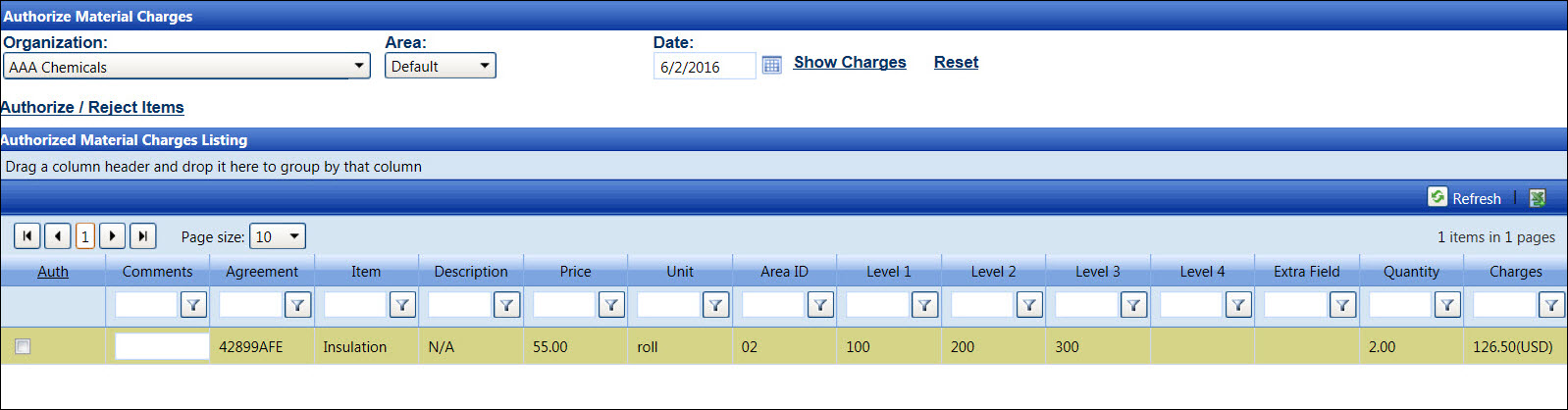
Authorizing the material charges can also be processed at the Authorization Central screen. Refer to Understand Authorization Central Screen or Authorization Central for related information.
Hover a mouse pointer over the Invoices menu to display its drop-down menu.
Slide a mouse pointer over to the Authorization Central to display its menu.
Click Material Charges to
open the Authorize Material Charges screen.
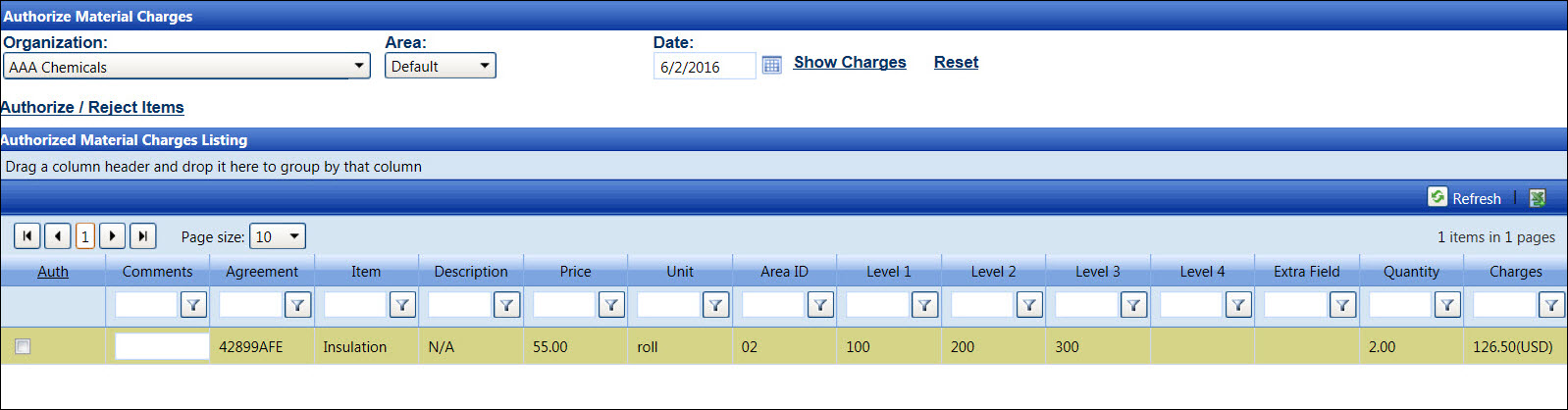
If applicable, select a location from the Location drop-down list located at the menu bar.
From the Authorize Material Charges screen, the All Organization option in the Organization drop-down list is selected by default. Select a specific organization from the Organization drop-down list. Otherwise, proceed to the next step.
The All Areas option in the Area ID drop-down list is selected by default. Select a specific area ID from the Area ID drop-down list. Otherwise, proceed to the next step.
Enter a timesheet date into the Timesheet Date text box. Alternatively, select a date from the calendar. (see also Date Format)
Click Show Charges to display the material charges that have not been authorized in the Authorize Material Charges Listing.
From the Authorize Material Charges Listing, click the checkbox on a line item that needs authorization.
Click the Authorize/Reject Items link to authorize the selected material charges.
After the selected line item is expanded and the receipt references # is displayed in the Level 3 column, then there should be a receipt attached that matched the value of the allocation. Clicking the receipt link will open to the dialog box, displaying the attached receipt. If the receipt is unavailable or does not match the allocation, then the item should be rejected.
If applicable, select a location from the Location drop-down list located at the menu bar.
From the Authorize Material Charges screen, the All Organization option in the Organization drop-down list is selected by default. Select a specific organization from the Organization drop-down list. Otherwise, proceed to the next step.
The All Areas option in the Area ID drop-down list is selected by default. Select a specific area ID from the Area ID drop-down list. Otherwise, proceed to the next step.
Enter a timesheet date into the Timesheet Date text box. Alternatively, select a date from the calendar. (see also Date Format)
Click Show Charges to display the material charges that have not been authorized in the Authorize Material Charges Listing.
From the Authorize Material Charges Listing, ensure the checkbox on a line item is unchecked.
Enter a reason for rejection into the Comments text box. The comments will appear as an internal message, displaying in the Track main window.
Click the Authorize/Reject Items link to reject the selected material charges. Refer to Resolve Rejected Material Charges to resolve to rejections.
Related Topics