Hover a mouse pointer over the Settings menu link on the menu bar to display its drop-down menu.
Slide a mouse pointer over to the Material option to display its menu.
Click Item Rates to
open the Material Item Rates screen.
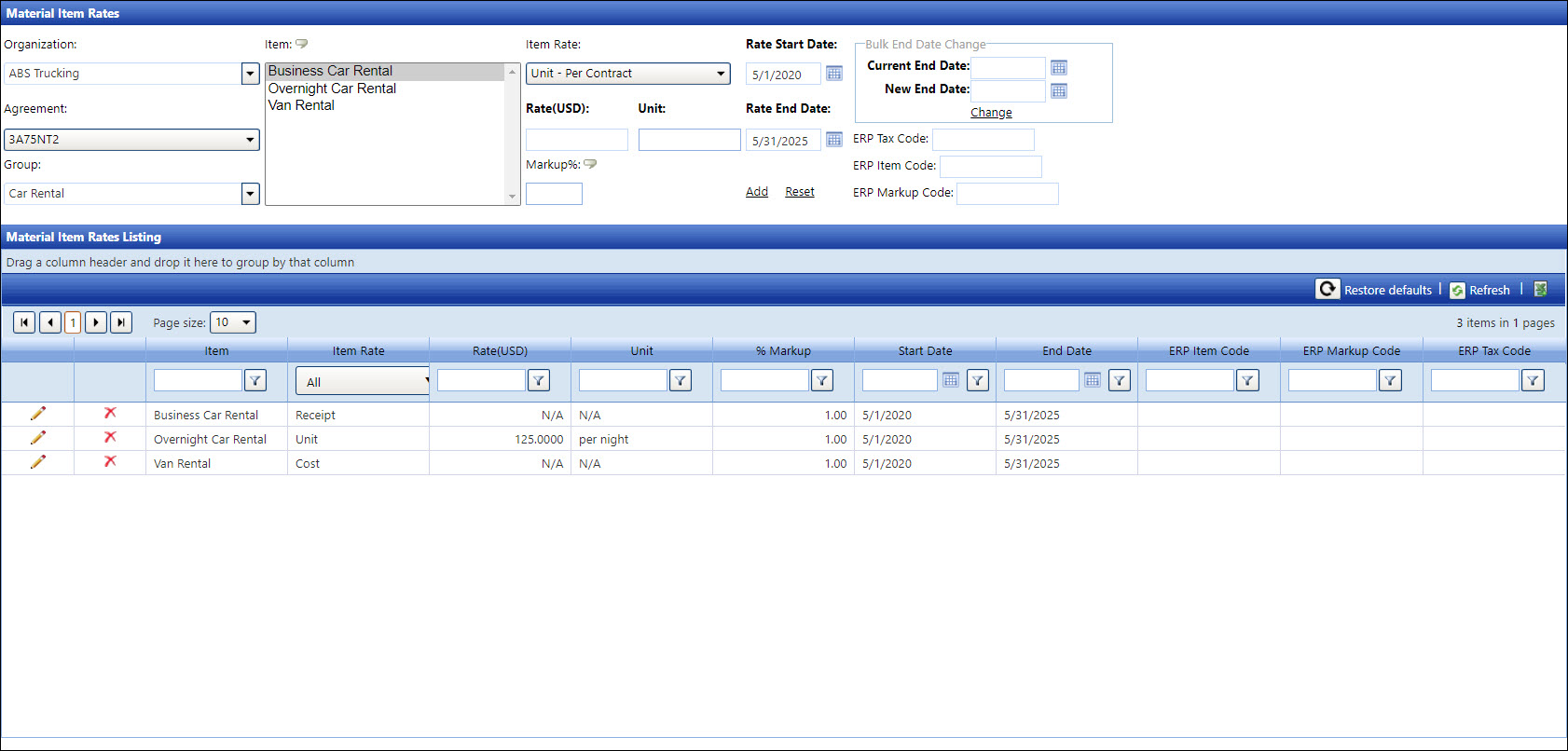
Each material item within a group must have a rate defined before processing the allocations or setting up to require a receipt. The dates listed in the Rate Start Date and Rate End Date text boxes are default to the selected agreement's start and end dates. Different start and end dates for the specified item rate may be set up within the agreement's date range.
Each item can have a markup rate percentage applied during the allocation process or default to the markup percentage defined at the material group level. Specific items within a group may be setup as the following:
A receipt - casual purchase is used when a receipt must be provided for the purchased items.
Unit - per contract is used when a specific item rate is established for the contract.
Cost - from inventory is used when the contractors provide the item from their own inventory. The established price, a receipt, or a back-up documentation are not required.
Hover a mouse pointer over the Settings menu link on the menu bar to display its drop-down menu.
Slide a mouse pointer over to the Material option to display its menu.
Click Item Rates to
open the Material Item Rates screen.
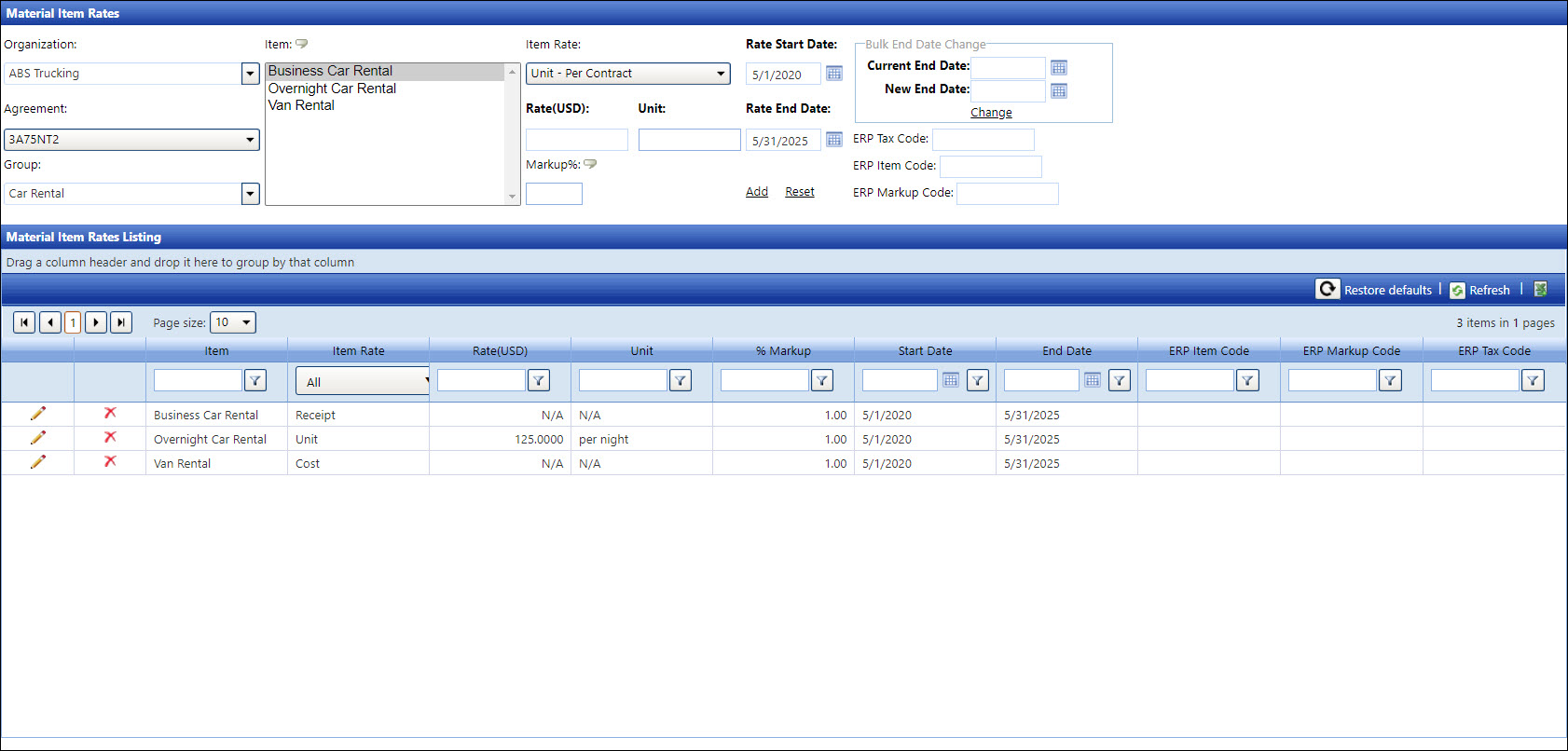
If applicable, select a location from the Location drop-down list located at the menu bar.
From the Material Item Rates screen, select an organization from the Organization drop-down list to display its agreements in the Agreement drop-down list.
Select an agreement from the Agreement drop-down list to display its material groups from the Group drop-down list.
Select a material group from the Group drop-down list to display its material items in the Item list box. Only material groups assigned to the agreement will be available.
Select a material item in the Item list box to highlight it.
Click the Item Rate drop-down list and select Receipt - Casual Purchase option.
Specific items within a group may be setup as the following:
Leave the Markup% text box empty to allow the markup at the group level.
Enter a zero (0) into the Markup% text box to override the material group markup level for this item only.
Enter a markup percentage into the Markup% text box to override and assign a different markup percentage for this material item only.
The dates in the Rate Date text boxes will default to the start and end dates of the Agreement selected. Enter the rate start and end dates into the Rate Start Date and Rate End Date text boxes if different from the agreement defaults. Alternatively, select the dates from the calendars. (see also Date Format)
If applicable, enter the ERP tax code, ERP item code, or ERP markup code into their text boxes respectively.
Click Add to save and display the new material item as receipt casual purchase in the Material Item Rates Listing.
If applicable, select a location from the Location drop-down list located at the menu bar.
From the Material Item Rates screen, select an organization from the Organization drop-down list to display its agreements in the Agreement drop-down list.
Select an agreement from the Agreement drop-down list to display its material groups from the Group drop-down list.
Select a material group from the Group drop-down list to display its material items in the Item list box. Only material groups assigned to the agreement will be available.
Click one of the material items in the Item list box to highlight it.
Click the Item Rate drop-down list and select the Unit - Per Contract option.
Enter the rate amount into the Rate text box. If 0 is entered into the Rate text box, then the rate will be displayed in the Material Item Rates Listing as N/A.
Enter the defined unit of measure, such as gallon or each, into the Unit text box.
There are three methods to define the markup percentage.
Leave the Markup% text box empty to allow the markup at the group level.
Enter a zero (0) into the Markup% text box to override the material group markup level for this item only.
Enter a markup percentage into the Markup% text box to override and assign a different markup percentage for this material item only.
The dates in the Rate Date text boxes will default to the start and end dates of the Agreement selected. Enter the rate start and end dates into the Rate Start Date and Rate End Date text boxes if different from the agreement defaults. Alternatively, select the dates from the calendars, using the Calendar controls. (see also Date Format)
If applicable, enter the ERP item or markup code into the ERP Item Code or ERP Markup Code text box.
Click Add to save and display the new material markup rate as unit per contract in the Material Item Rates Listing.
If applicable, select a location from the Location drop-down list located at the menu bar.
From the Material Item Rates screen, select an organization from the Organization drop-down list to display its agreements in the Agreement drop-down list.
Select an agreement from the Agreement drop-down list to display its material groups from the Group drop-down list.
Select a material group from the Group drop-down list to display its material items in the Item list box. Only material groups assigned to the agreement will be available.
Click one of the material items in the Item list box to highlight it.
Click the Item Rate drop-down list and select the Cost - From Inventory option.
There are three methods to define the markup percentage.
Leave the Markup% text box empty to allow the markup at the group level.
Enter a zero (0) into the Markup% text box to override the material group markup level for this item only.
The dates in the Rate Date text boxes will default to the start and end dates of the Agreement selected. Enter the rate start and end dates into the Rate Start Date and Rate End Date text boxes if different from the agreement defaults. Alternatively, select the dates from the calendars, using the Calendar controls. (see also Date Format)
If applicable, enter the ERP item or markup code into the ERP Item Code or ERP Markup Code text box.
Click Add to save and display the new material markup item as cost from inventory in the Material Item Rates Listing.
From the Material Item Rates Listing, click the Edit icon on the line item to enable Item Rate drop-down list, Rate, Unit, % Markup, Start Date, End Date, ERP Item Code, and ERP Markup Code text boxes.
Make the changes to the selected material item rate.
Click the Update icon to save and display the modifications in the Material Item Rates Listing.
From the Material Item Rates Listing, click the Delete icon on a line item. The delete confirmation pop-up message appears.
Click OK to delete the selected material item rate.
If the agreement is extended but the rates remain the same, then change rate end date for all existing material items assigned to a selected agreement.
Select a location, an organization, an agreement, and a material group from the appropriate drop-down lists to display the rates in the Material Item Rates Listing.
From the Bulk End Date Change area, enter the current rate end date into the Current End Date text box. Alternatively, select the date from the calendar. (see also Date Format)
The new rate end date must fall before or on the agreement end date. Enter a new end date into the New End Date text box. Alternatively, select the date from the calendar. (see also Date Format)
Click Change to update the current rate end date with the new rate end date. Rates with a different end date than the current end date entered will remain the same.
Related Topics