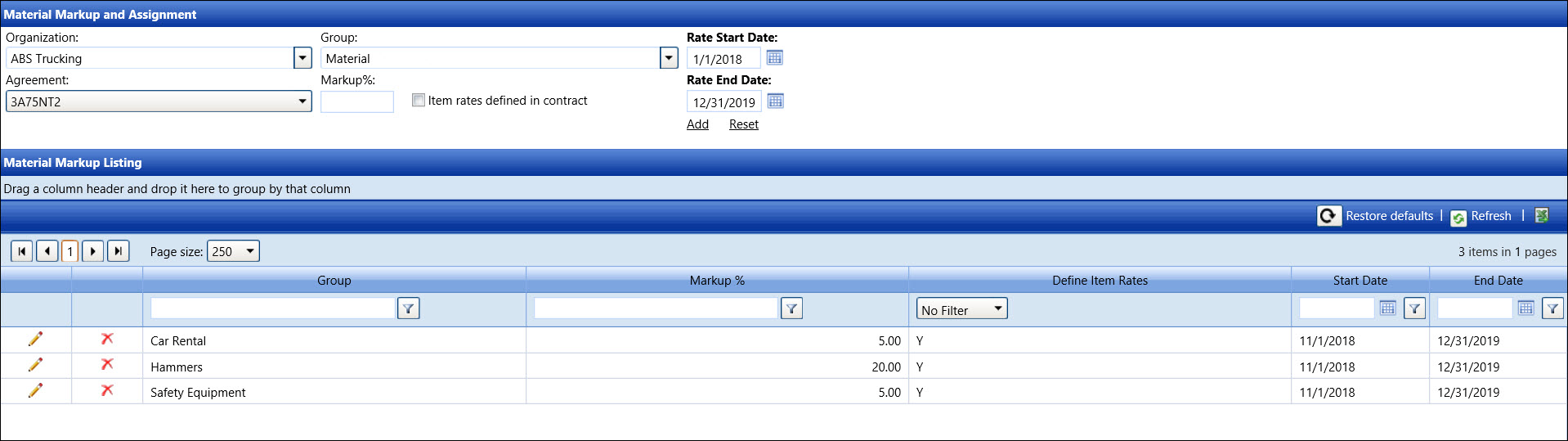Markup & Assign
Material markup is a percentage value that increases the original price
of the material item. The markup assigned at the group level applies to
all material items within that group. However, the markup assigned at
the material item level overrides the markup assigned at the material
group.
Adding materials to an existing agreement may include assigning material
markup and item rates. For data integrity purposes, a material markup
or an item rate that is in use cannot be deleted.
Open the Material Markup and Assignment screen
Hover a mouse pointer over the Settings menu link on
the menu bar to display its drop-down menu.
Slide a mouse pointer over to the Material
option to display its menu.
Click Markup & Assign to
open the Material Markup and Assignment screen.
Alternatively, click the Add
Material link on the Agreement screen to open the Material
Markup and Assignment screen.
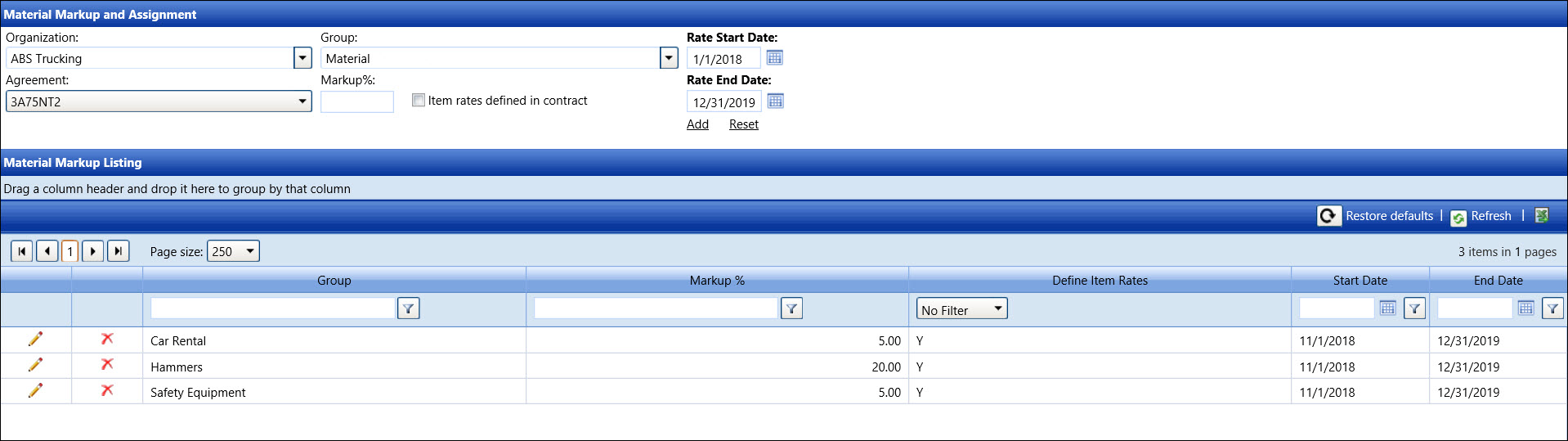
Assign a material mark up group and rate to an agreement
If applicable, select a location from the Location
drop-down list located at the menu bar.
From the Material Markup and Assignment screen, select an organization
from the Organization drop-down
list to display its agreements in the Agreement drop-down list.
Select an agreement from the Agreement
drop-down list to display the previously assigned material markup
in the Material Markup Listing.
Select a material group from the Group
drop-down list.
The percentage must either be zero (0) or a positive value.
Enter the markup percentage into the Markup% text box.
Click the Items Rate Defined in Contract checkbox to
define specific item rates or to require specific items to have a
receipt or back-up documentation.
The dates in the Rate Date text boxes will default to the start
and end dates of the Agreement selected. Enter the markup rate start
and end dates into the Rate Start Date and Rate End Date
text boxes if they are different. Alternatively, select the dates
from the calendar. (see also Date
Format)
Click Add to save and
display the new material markup group and rate in the Material Markup
Listing.
Credit
for Material Markup and Assign
If
the Allow
credits via the material module
setting is enabled on the Application Settings screen, then the Credits option is automatically inserted
into the Group drop-down list.
Since
the Credit setting only applies to the Receipt
- Purchase for Jobs option, N
is displayed under the Define Item Rates column, indicating an undefined
rate.
Edit a material markup
From the Material Markup Listing, click the Edit
icon on a line item to enable the Define Item Rates checkbox and Markup
%, Start Date, and End Date text boxes.
Make the changes then click the Update
icon to save the modifications.
Delete a material markup
The
material markup cannot be deleted if it is in used.
From the Material Markup Listing, click the Delete
icon on a line item. The delete confirmation pop-up message
appears.
Click OK to delete the
selected material markup.
Related Topics
Agreements
Material
Groups
Item Rates